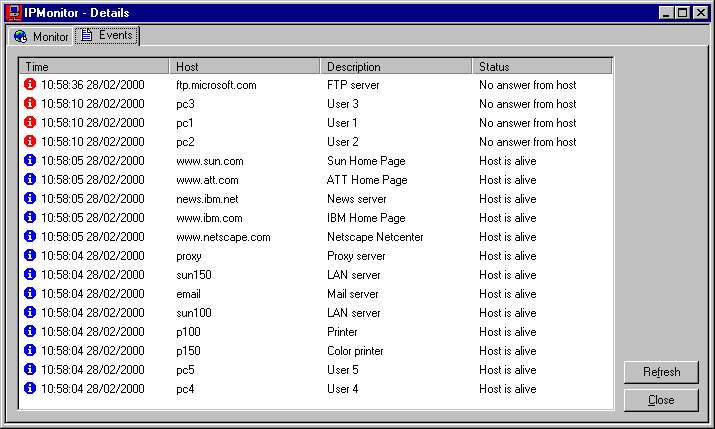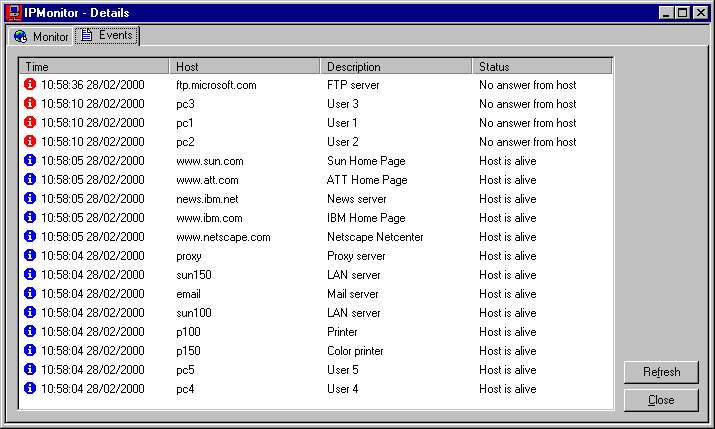IPMonitor
A system tray network
tool included as part of NetInfo that
lets you verify the network
connectivity of a list of user-defined hosts. IPMonitor alerts you to failures using a variety of techniques
ranging from audible alarms to icon notification.
You can use the IPMonitor tool to monitor the
up/down status of IP connected computers.
To use the IPMonitor tool, do the following:
- Start IPMonitor.
- Right-click the IPMonitor icon in the Windows
system tray to display the pop-up menu and then select Details.
- Click the Add button. Enter in the Host text
box a
host name or
IP address for the remote host (for example,
www.netscape.com). In the Description text box enter a description
for this host (for example, Netscape Netcenter). Set any of the options you want to use:
Interval
The number of minutes IPMonitor waits for the next check.
Timeout
The number of seconds IPMonitor tries a host that is not responding.
Retries
The number of attempts IPMonitor tries a host that is not responding.
- Click the OK button.
IPMonitor starts a check for this host immediately. The results of the check
appear in the Monitor area.
- Repeat items 3 and 4 to add other remote hosts
to the list.
- Click the Close button.
Note:
You can double-click the IPMonitor icon in
Windows system tray to display Details dialog box. You can right-click the
Monitor and Events areas or a host icon in the Monitor area to display the pop-up menu.
IPMonitor examples: