

The Grid Analysis and Display System (GrADS) is a free interactive desktop tool that is currently in use worldwide for the analysis and display of earth science data. GrADS provides an integrated environment for access, manipulation, and display of earth science data. GrADS was developed by Brian Doty at the Institute of Global Environment and Society, Center for Ocean-Land-Atmosphere. Arlindo da Silva, at NASA, Goddard Space Flight Center, Data Assimilation Office, has enhanced GrADS enabling it to operate under Windows 95/NT and giving it Athena widget capabilities. He has also made improvements to the MSDOS version of Grads.
- Graphic User Interface
- Tips on using the GrADS Interface
- Setting GrADS up
- Setup for a Unix operating system
- Setup for the Windows operating system
- GrADS for MSDOS
- Starting GrADS
- Decompression software
- Versions of GrADS available on the CD-ROM
- GrADS sites of interest on the World Wide Web

The selections for the interface are divided into five groups indicated by colors.
Green Selections
- The File pull down menu gives access to the following commands :
- Open ; used to open GrADS command (.ctl) files, by moving through the CD directory structure
- View Text Files ; used to open ASCII files
- Exec ; used to execute GrADS batch files
- Run ; used to run GrADS script files
- Reinit ; used reinitialize GrADS
- Exit ; used exit (quit) GrADS
- The Option pull down menu gives access to the following graphic display commands :
- Continental Boundaries on/of ; turns continental boundaries on or off
- Draw Title ; produces a title for the display
- Color Bar ; produces color bar (scaled to data values) for the display
- Shaded ; produces color shaded (smoothing) plot
- contour ; produces contour plot
- Grid Fill ; produces color (no smoothing) plot
- Grid Values ; produces grid boxes with values
- Vector ; produces vector wind arrows
- Line Plot ; produces line graph (e.g., latitude band)
- Bar Chart ; produces bar chart (e.g., latitude band)
Note: After selecting one of the above options, you will need to re-display (use "Display" button) current selection before seeing results.
- The Dim pull down menu gives access to the following dimension selection commands :
- Latitude ; select latitude region (e.g., -20 20, form : south to north)
- Longitude ; select longitude region (e.g., -20 20, form : west to east)
- Time ; select date (e.g., FEB1986 ; this will not work for datasets which are compressed and only have one date to select, i.g., dao)
- x ; select x dimension (e.g., 100 200)
- y ; select y dimension (e.g., 90 120)
- z ; select z dimension (e.g., 5 ; only for multi-level files, like DAO upper air products)
- t ; select t dimension (e.g., 20 ; this will not work for datasets which are compressed and only have one date to select, i.g., dao)
Note: After selecting one of the above options, you will need to re-display (use "Display" button) current selection before seeing results.
Red Selections
Blue Selections
- The ga> button gives access to the GrADS command window
- The Help button tells you were to find help documentation
Gold Selections
- These are pull down menus that give direct access to displaying data parameters. They have been organized based on data source as well as parameter involved.
Grey Selections
- The Fresh button redisplays the current display
- The Var button gives access to the "Select a Variable" window
- The << button moves back one date and displays
- The Display button displays the current selections
- The >> button moves forward one date and displays
- The Hold button retains the previous display when displaying new selection
- The Clear button clears the current display but retains the current selections
- The Reinit button returns GrADS to it's initial state, reseting the events buffer and graphics, closing all open files and releasing all defined objects (you will use this button a lot)
- The Quit button quits or exits from GrADS
Tips on using the GrADS Interface
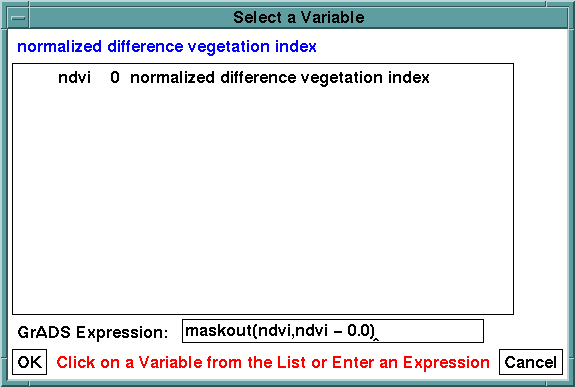
The value "0.0" is at the lower bound of the NDVI parameters range. For other parameters, use the lower bounds of their range.
For more information on how to use GrADS, see the GrADS manual.
Setting GrADS up
GrADS, for MS Windows 95/NT and Unix platforms, are setup to run directly
from the CD-ROM. The descriptions below on how to set the environment
variables, explains how to do it when running the software from the CD-ROM.
You can also install this software on your own computer, and set the
environment variables for directory paths on your hard disk. To install GrADS
on your computer simply transfer the appropriate version of grads, along with
the "lib" and "dat" directories, using the same directory structure that exist
on the CD.
Before starting GrADS you will need to set the environment variables. The Macintosh version of GrADS does not support environment variables, so you can not do this. For additional Information on using GrADS for the Macintosh click here.
Setup for a Unix operating system
Below is an example of how to set the environment variables, when running the
GrADS software from the CDROM.
Example for the C shell:
setenv GADDIR /"CDROM"/software/grads/datExample for the Korn shell:
setenv GASCRP /"CDROM"/software/grads/lib
setenv GAGUI /"CDROM"/cdrom.guialias grads /"CDROM"/software/grads/"VERSION"/grads
export setenv GADDIR=/"CDROM"/software/grads/datWhere "CDROM" is the directory for your CD-ROM drive, and "VERSION" is the directory on the CD-ROM which contains the version of GrADS (e.g., irix5) for you operating system.
export setenv GASCRP=/"CDROM"/software/grads/lib
export setenv GAGUI=/"CDROM"/cdrom.guialias grads=/"CDROM"/software/grads/"VERSION"/grads
NOTE: You can also start the GUI directly from the GrADS command line, by issuing the following command; gui cdrom.gui.
Setup for the Windows operating system
Win32 GrADS is a port of Brian Doty's Unix version of GrADS to the x86 PC
running 32-bit MS Windows operating System (win95 and winNT). It requires
an X-Window server to run. If you don't already have an X-Window server, on
your PC, you can use the demonstration X-Window (xdemo32) server supplied with this CD set. For
instructions on how to install xdemo32 click here.
One way to set the environment variables under Windows is to create a .bat file, that would reside in the Windows directory on your PC. You can name this file grads.bat or any other name. This file should contain the following information:
set GADDIR="D":\software\grads\dat
set GASCRP="D":\software\grads\lib
set GAGUI="D":\cdrom.gui"D":\software\grads\win32\grads
Where "D" is your CD-ROM drive. This may vary from one PC to the next.
NOTE: You can also start the GUI directly from the GrADS command line, by issuing the following command; gui cdrom.gui.
GrADS for MSDOS
The MSDOS version of GrADS does not support Athena Widgets, so you cannot use
the GUI Interfaces provided with this CD set. For additional information on the
MSDOS version of GrADS click here.
Starting GrADS
After setting GrADS up, as described above, you can start it by simply typing
"grads". A message will appear asking you to choose landscape or portrait mode.
Hit return to choose landscape. A display window and Interface will appear.
For additional information on how to use GrADS, see the read documents:
Decompression software
Some of the datasets have been compressed (have .gz suffix in file name) and
have to be downloaded and decompressed before accessing them with
GrADS. For information on the decompression software, available on the CD
set see the aareadme in the directory:
GrADS available on this CD-ROM:
Versions of GrADS for other operating systems are available from the FTP sites listed below.
GrADS sites of interest on the World Wide Web:
|
| |||
| NASA | Goddard | GDAAC | CIDC |
Last update:Wed Oct 1 12:30:42 EDT 1997