Welcome to MusicMagic by Predixis. With MusicMagic, itÆs easy to pick a starting song youÆre in the mood for and let MusicMagic do the rest. Click the MusicMagic Mix button and get an instant 20-track mix based on your æseedÆ song. C'mon...Let Your Music Play!Ö
Below, you will find some information on how to use and get the most out of this special Winamp PlugIn.
For in-depth information on MusicMagic, and more about Predixis music technology and tools, see our forums at http://forums.predixis.com/.
This plugin helps you discover, manage, and enjoy music. Discover artists, albums and tracks in your collection that you forgot about, and enjoy them in new groupings. Let your collection guide you to new music that you'd never find browsing the stacks. So let's get started!
r
MusicMagic reviews each track in your music collection for the purposes of identifying and providing a unique identifier to enable our patented selection process to work. No data linking an individual listener to music files or collections of any kind is retained in any way, shape, or form. If you have any concerns about this, read our privacy policy statement. If you have further questions, feel free to contact Predixis at privacy@predixis.biz.
▓
The MusicMagic Plugin is automatically installed with Winamp 5.1 and later. There are no special installation or configuration requirements.
If the plugin becomes unavailable for some reason, the best approach to restoring it is simply reinstalling Winamp 5.1or later. See www.winamp.com for files and details.
░
Music Collection Analysis
The plugin requires an Internet connection only for analysis.
An Internet connection is not required for mixing and playback.
Once your collection analysis is done, MusicMagic Mixes are available anytime--even at 40,000 feet.
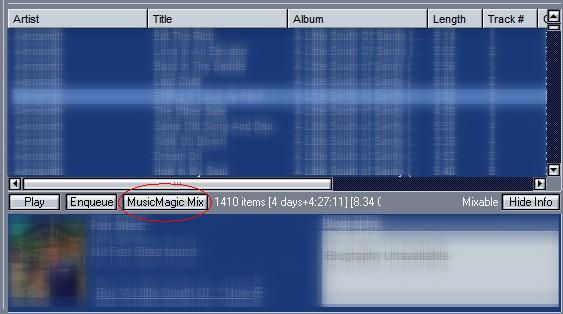
Analyzing Your Collection:
-
Click the MusicMagic Mix button (first time)
-
Follow the 3-step Welcome Wizard to run a quick recognition on your music
-
Start Making Mixes!
Track analysis can take a considerable amount of computing power--but fortunately, not for most tracks! Over 90% of the tracks in most collections are previously analyzed and available through Predixis' music web services.
Our process is three phase. The first phase will go by reasonably quickly. Once that phase is complete, you will be able to begin making mixes on most of your collection while we continue with phases two and three. For phases two and three:
-
Run Winamp as usual and minimize, not close it, when you are done jamming for the day.
-
Ensure that your Internet connection remains active.
-
Click on the Predixis MusicMagic plugin
-
Confirm that the bottom button in the media library window reads "Suspend Processing"
-
Leave your PC running overnight
If you don't find a Processing button of any sort...congratulations, your collection is completely tuned and ready for maximum enjoyment.
Adding Music To Your Collection
If you've already run the Welcome Wizard, but you've added some music, do this:
-
Select the Predixis MusicMagic plugin
-
Click "Resume Processing"
O
While the MusicMagic plugin is pretty simple, it's tightly integrated into Winamp (thanks to the awesome Winamp development team.) The simple rule of thumb is this:
"Find a song that suits your mood. Then click the button."
Let's break that down a bit.
Find A Song That Suits...
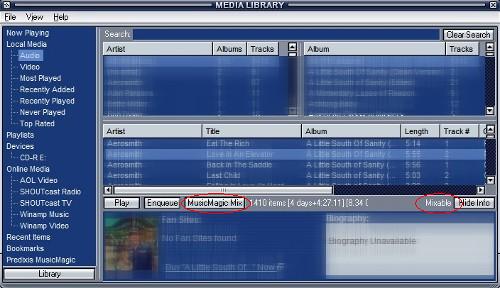
The MusicMagic plugin works within the Winamp Media Library. (If you've never seen the Media Library, click the "ML" icon on the main Winamp menu bar. PL = PlayList. ML = MediaLibrary)
Media Library displays a tree of functions on the left, starting with Now Playing. The top section--"Local Media"--is the place where you'll go for MusicMagic Mixes most of the time.
Audio tracks displayed under any of the Local Media choices (Audio, Most Played, etc.) all share a set of buttons, located beneath the track list. The buttons are Play, Enqueue, and now, MusicMagic Mix.
To make a mix:
-
Select (click on) a single track
-
Check to see that the word "Mixable" shows up at the right
(by the Hide Info button) -
Click "MusicMagic Mix"
That's it. Winamp will flip you to the Predixis MusicMagic results screen, where you'll find the 20 best-acoustic-match tracks from your own music collection. From there, hit Play (plays that list instantly) or Enqueue (add these tracks to the end of the current playlist.)
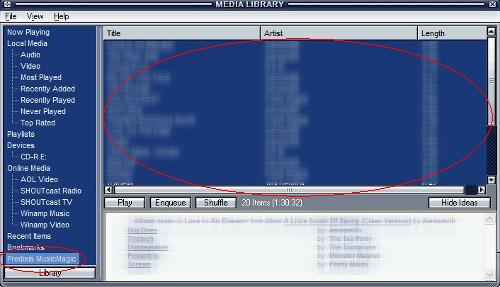
L│
Discovering New Music With MusicMagic
Below your MusicMagic Mix is some real magic--a small set of albums that are musically similar to the track (and album) you have selected in the pane above. These recommendations are drawn from (literally) millions of tracks, and linked directly to the AOL Shop.
The albums you see in the list may surprise you. They may be in different genres, from different periods, or even from artists you've never encountered before.

It's a whole new way of discovering music.
74;8
More MusicMagic For Winamp Users (And Others)
Winamp and Predixis want to hear from you--how would you like to see this awesome technology further incorporated into your music tools of choice? Keep an eye on the Winamp web site for further enhancements.
Predixis also distributes a standalone application--the MusicMagic Mixer. It's a more full-featured application for complete management, discovery and enjoyment of your music, and it interoperates perfectly with Winamp. Among its many features, the MusicMagic Mixer includes:
-
Elimination of duplicate tracks (by sound, not filename!)
-
Powerful best-in-class music library management tools
-
Unlimited playlist, shuffle, moods, and acoustic options (Premium version)
-
Playlist management of your Tivo and SlimServer devices'
The MusicMagic Mixer is also available for Macintosh and Linux users.
