
|
The Animation View Controls move and rotate the viewpoint of the
load test animation within the scene, creating the
impression of flying under, over, and through the bridge. They are normally shown
in faded colors on the left side of the animation screen as shown here. When you
pass the mouse over any of the controls, it will brighten to full color.
|

|
Click and drag the Walk Control to move forward and turn left or
right in the scene as though you are walking. Dragging upward moves forward. Dragging
downward moves to the rear.
|
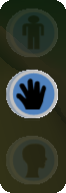
|
Click and drag the Slide Control to move laterally in any
direction as though your are stepping sideways or moving up or down in an elevator within
the scene.
|
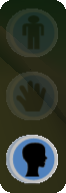
|
Click and drag the Head Tilt Control to change the view as though
tilting the camera up, down, left, or right while observing the scene. For example, walk
under a bridge span and tilt up to observe the structure beneath the deck.
|