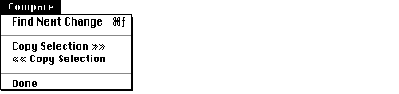| Log In | Not a Member? |
Support
|
|
SYNTAX
CompareFiles [-9 | (-12 | -LC) | -13 | (-15 | -Portrait) | -16 | -17 | DESCRIPTION The CompareFiles script compares two versions of a text file and allows you to interactively view and edit any differences. The script uses the Compare tool to identify any differences between the files. If there are differences, CompareFiles displays them in adjacent windows and uses the output of the Compare tool to help locate and explain the differences. CompareFiles saves the states of the file before comparing them and then restores them after comparing them. A Compare File window appears below the adjacent windows to display messages produced by Compare. These messages indicate the source of each difference, starting with the last. See the description of the Compare tool for more information about these messages.
Note The temporary Compare menu, shown below, appears in the menu bar to help you step through the differences.
This menu contains four items for viewing and editing differences: Find Next Change Finds the next difference and highlights it in each window. By default, differences are shown from bottom to top. If the -topdown option is specified, the differences are shown from top to bottom. Copy Selection » » Replaces the highlighted text in newFile with that in oldFile. « « Copy Selection Replaces the highlighted text in oldFile with that in newFile. Done Closes the files (after asking in a dialog box if you want to save changes) and deletes the Compare menu. If you close any of the windows yourself, CompareFiles does not restore them to their previous size and position.
INPUT None OUTPUT None STATUS
CompareFiles can return the following status codes:
PARAMETERS oldFile Specifies an older version of the file. newFile Specifies a newer version of the file.
IMPORTANT OPTIONS -9 Tiles the open windows to fit a screen size of 512 x 342. -12 | -LC Tiles the open windows to fit a screen size of 512 x 384 (12" RGB) -13 Tiles the open windows to fit a screen size of 640 x 480. -15 | -Portrait Tiles the open windows to fit a screen size of 640 x 870 (Apple Macintosh Portrait Display). -16 Tiles the open windows to fit a screen size of 832 x 624 (16" RGB) -17 Tiles the open windows to fit a screen size of 1024 x 768. -21 | -TwoPage Tiles the open windows to fit a screen size of 1152 x 870 (Apple Two-Page Monochrome Monitor). -b w h Tiles the open windows to fit within the area specified by w (width) and h (height). -compareOpts options Specifies options to pass along to the Compare tool. -r t,l,b,r Tiles the open windows to fit on a rectangle specified by the top, left (t,l) and bottom, right (b,r) corner points. If you have two or more monitors, the global screen coordinate 0,0 is assigned to the upper-left corner of the monitor that displays the menu bar, the primary monitor. -topdown Show differences from top to bottom instead of from bottom to top (the default). EXAMPLES The following command line compares the file Sample.c to Sample.c.old. If there are any differences, CompareFiles opens both files side by side on the screen. CompareFiles Sample.c.old Sample.c Option -b in the following command line specifies a screen size of 1024 by 1024 pixels. If the file Sample.c and Sample.c.old are different, the command opens the files and tiles them into a 1024 by 1024 square. CompareFiles -b 1024 1024 Sample.c.old Sample.c Option -r in the following command line shows how a person with two monitors--a 13-inch monitor on their left, displaying the menu bar, and a two-page monochrome monitor on their right--would tell CompareFiles to display the files on the two-page display. CompareFiles -r -345,640,460,1789 Sample.c.old Sample.c LIMITATIONS Options must appear on the command line before the file names. SEE ALSO
|