
The X Window System (more commonly called X11) on Mac OS X provides
significant opportunities for Mac OS X developers. Based on the open
source XFree86 project, X11 for Mac OS X is compatible, fast, and fully
integrated with Mac OS X. It includes the full X11R6.6 technology
including an X11 window server, Quartz window manager, libraries, and
basic utilities such as xterm. Whether a Unix user or an X11 developer
(or both), Mac OS X offers a platform where your applications can run
without modification. On a Mac, any of the thousands of available X11
applications can run in a window running concurrently alongside iTunes,
Microsoft Excel, and any other Cocoa, Carbon, or Java applications.
There are some things to know about X11 on Mac OS X before you start,
and this article outlines the key issues you should be aware of. Many
existing X11 applications from the UNIX world are available to use for
free—if you know the "secret handshake." That is, you can often easily
get the source code, but it's up to you to build and install the
product. There are some binary distributions available as well, with
applications pre-built for X11 on Mac OS X. This represents a new source
of useful software that you don't want to overlook.
We first review some X11 basics (for those new to X11), then discuss installing the X11
environment on Mac OS X and starting it for the first time. This section
includes a description of the advantages stemming from integration with
both the Finder and Quartz. It also discusses differences between
Terminal and xterm, and full screen support. Next, several X11
configuration issues are covered, including X11 forwarding, configuring
xauth, using ssh to run remote sessions, and PseudoColor support. Then come
examples of building X11 applications from source
using configure, IMake and xmkmf; and installing binaries using Fink.
We conclude with instructions on downloading and running
OpenOffice, and point you to further resources for next steps.
X11 Basics
If you're not already familiar with it, X11 can be a bit confusing.
You need to understand a few terms and concepts that are essential to
X11 before you read the rest of this article. If you are an X11 user, you can skip to the next section.
Which Machine Is the Client?
One important aspect of the X11 architecture is that the typical
client and server terminology is reversed. Instead of a user's local client machine asking a remote server machine to do something and send the output back to the client, the user invokes a (potentially remote) client which sends its output back to the user's local X11 display server. To make this work, the user needs to be able to connect to the client, the server must allow display connections from the client, and the $DISPLAY environment variable must be properly set on the client.
How and Where $DISPLAY Variables Are Set
$DISPLAY refers to the X11 display server screen. It specifies what
display server will receive the output generated by the application run
on the client. For a given session, or user, you can specify on which
output device the output should appear.
If you use ssh to login to the client from an existing
xterm, the $DISPLAY value will be set automatically, and
routed back to the machine from which the connection was initiated.
X11 Installation and Execution
X11 is available as an optional install on the Mac OS X v10.3
Panther, and Mac OS X v10.4 Tiger install disks. Run the Installer, select the X11 option, and follow the
instructions. You should install the X11 SDK as well, which is included
on the Panther Developer CD. If you intend to download X11 source code
and build your own binaries, you will need the tools and headers
included in the SDK.
If you have Mac OS X Server, you
first need to download the
X11User.pkg. Look for the Download X11 button near the bottom of the
content area on this page. This download requires you to login using
your Apple ID; if you do not already have one, you can register at this
time. After downloading, double-click the package icon to install. You also need to install the X11 SDK in order to build X11 applications.
The Installer puts X11.app into /Applications/Utilities. Simply double-click to
launch. Congratulations! You now have an X11 environment running on your
Macintosh.
Note: Installing X11 on pre-Panther systems requires manually installing XFree86 and XDarwin.app from
the Sourceforge "XonX" project.
X11 and Finder Integration
Apple's X11 implementation is based on the widely-used XFree86
project. The executable that controls the environment, X11.app, runs
like any other application in the Finder. You can think of X11.app as a
gateway to the X11 environment: if you click the X11.app Dock icon, you
enter the X11 world.
X11.app may be displayed as X11 in the Applications/Utilities folder, depending on the Finder preference
"Show all file extensions."
A tremendous benefit of this integration is that the Finder responds
to a double-click on a UNIX or X11 application icon by starting X11 (if
it's not already running) and launching the application. This feature
can significantly reduce the time you spend typing command-line launch
commands.
X11 and Quartz Integration
The Quartz Window Manager (quartz-wm) runs as the default window
manager, although you can run alternate window managers if you prefer. A
significant advantage of quartz-wm is that it integrates Quartz with
X11, and adds Aqua buttons (close, minimize, maximize) to X11 windows.
This contributes to a unified appearance of visible application windows
when running X11 in rootless, or shared screen, mode. In addition, the
X11 Dock icon displays running apps in its menu, allowing you to
easily bring X11 apps to the front.
quartz-wm also provides the pasteboard integration that allows text
copying between windows. For example, you can copy text from a Terminal
session to an xterm window running under X11. Note that because the key
mappings differ between the two environments, you need to use the UNIX
equivalents for text manipulation on the X11 side. Command-C copies
selected text in both Mac OS X and xterm. But while Command-V pastes in
Mac OS X, in X11 the paste key sequence differs across applications. For
example, in xterm you use Option-Click to paste the buffer contents into
the current xterm window. This simulates clicking with the middle mouse
button held down; UNIX systems typically have multi-button mice. Other
X11 applications may behave differently. See the X11 FAQ (Technical Q&A QA1232) for a more detailed
discussion.
xterm vs. Terminal and open-x11
xterm presents a much simpler shell window than Terminal. But it
provides a significant advantage: when you start an xterm session, it
sets up the X11 environment for you. You can then easily run X11
applications from the command-line. By contrast, in Terminal you need to run the /usr/bin/open-x11 script to set up the X11 environment and launch X11 applications, as shown here:
Mertz:~ asd$ /usr/bin/open-x11 /sw/bin/xgalaga
On the other hand, xterm does not integrate with Mac OS
X technologies the way Terminal does. For example, xterm does not
support drag and drop: you cannot drop a folder path into xterm to
easily change to that directory with the cd command.
Full-screen Support
The default mode is for X11 windows to share the screen with native
Mac OS X (Quartz-based) applications. However, there is an option to
run X11 in full-screen mode, where all the X11 applications appear on a
full-screen X11 root window, and the Mac OS X desktop and toolbar are
not visible. This can be useful if you are running a full X11 desktop
environment (such as KDE or GNOME), need access to the root window, or
simply want to segregate your UNIX and Mac applications.
Important: You can always toggle back to the Mac OS X desktop using
Command-Option-A. To re-enter X11, click the X11 Dock icon. If you
forget the key sequence, Command-Option-Escape will bring up the Force
Quit Applications dialog in the Finder. At this point you are back in
Mac OS X, the X11 environment is still running, and you can re-enter at
will. You do not need to force quit X11.
X11 Configuration
X11 is highly configurable, particularly with regard to security. In
addition, older X11 applications that rely on the PseudoColor color mode
may need some help to run correctly. Each of these points is addressed in this section.
X11 Forwarding
X11 forwarding allows the X11 connection to be tunneled from the
remote system (client) to the local system (display server). For
security reasons, Mac OS X does not enable X11 forwarding by default. In
order for clients to receive X11 forwarding, the system administrator
must explicitly enable it on the Mac OS X system. Enabling X11
Forwarding, Technical Q&A QA1383 shows how to perform this task.
Using ssh -X for Remote Session
This section illustrates the use of ssh -X to connect
from a server to a client. ssh -X is preferred over other
methods because it encrypts the communication between the server and
client. The client is assumed to be running Mac OS X. In order for
ssh -X to work, you must enable both X11 forwarding as
discussed above, and Remote Login on the client (see Figure 1), before
attempting to login from the server.

Figure 1: Enabling Remote Login in the Sharing Preferences
The following sequence walks through the establishment of a
connection between the server and client, and running an application. In
this scenario, the display server is named Mertz, and the client is
named Gumdrop. The X11 user on Mertz wants to connect to Gumdrop, run
xcalc, and have the calculator display on the primary Mertz
screen. The username is asd on both systems.
First, login to the client:
Mertz:~ asd$ ssh -X -l asd Gumdrop
asd@gumdrop's password:
Last login: Wed Nov 10 13:20:57 2004 from fe80::20d:93ff:
Welcome to Darwin!
[Gumdrop:~] asd%
Run xcalc:
[Gumdrop:/usr/X11R6/bin] asd% ./xcalc &
[1] 2452
[Gumdrop:/usr/X11R6/bin] asd%
The calculator will launch at this point and display on machine
Mertz, as shown in Figure 2.

Figure 2: The Calculator
After closing the calculator, logout of the client:
[Gumdrop:/usr/X11R6/bin] asd% exit
logout
Connection to Gumdrop closed.
ssh -X with X11 forwarding is the preferred approach for running remote X11 applications. The next two options, xhost and xauth, are not as secure. However, we discuss them because they are still used.
Enabling Network Connections in X11
Before we can use xhost and xauth across machines, we need to configure the display server to accept incoming network connections. The nolisten_tcp setting controls this. It must be set to false in order to accept connections. This can easily be accomplished through the Mac OS X user defaults system. Use defaults write to change a setting:
defaults write com.apple.x11 nolisten_tcp -boolean false
defaults read will display the value of a setting:
Mertz:~ asd$ defaults write com.apple.x11 nolisten_tcp -boolean false
Mertz:~ asd$ defaults read com.apple.x11
{
...
"nolisten_tcp" = 0;
...
}
Mertz:~ asd$
Remember, false enables incoming connections, true disables connections. Use the boolean values instead of their numeric counterparts.
Alternatively, you can use the X11 Preferences dialog to perform this task, as shown in Figure 3, but you will need to exit and then restart X11 in order for any changes to take effect.

Figure 3: Enabling Network Connections in the X11 Preferences
For security reasons, checking "Allow connections" requires that you also check "Authenticate connections". The authenticate checkbox corresponds to the no_auth flag, which can be set or cleared using defaults write:
Mertz:~ asd$ defaults write com.apple.x11 no_auth -boolean false
Mertz:~ asd$ defaults read com.apple.x11
{
...
"no_auth" = 0;
"nolisten_tcp" = 0;
...
}
Mertz:~ asd$
Using xhost to Control Server Access
xhost controls access to a display server. You run
xhost on the server to specify which clients may send program output to
the server. By itself this does not sound so bad, but xhost is not very
secure and can leave you exposed. Plus, xhost requires more setup than ssh -X. The easiest way to use it is the following:
xhost +<client-hostname>
The hostname is then added to an internal list of clients. That host
can now access your display. Because this command is performed on a
per-machine basis, every user on the client machine can access the
display server. On a network this is an invitation to trouble. Even more
dangerous is not specifying a hostname, because then all hosts can
access the display.
You can specify a username in place of a hostname. This allows other
users on the local machine to access the display server being executed
by the current account.
xhost <username>
The '-' (minus sign) character undoes a setting. For example, to disable access from a particular host:
xhost -<hostname>
Using the xcalc example discussed previously, first add
the client to the access list on the server (Mertz).
Mertz:~ asd$ xhost +Gumdrop
Gumdrop being added to access control list
Mertz:~ asd$
After connecting to the client, set the $DISPLAY value
on the client to be the primary screen of Mertz:
[Gumdrop:~] asd% cd /usr/X11R6/bin
[Gumdrop:/usr/X11R6/bin] asd% setenv DISPLAY Mertz:0.0
Gumdrop:/usr/X11R6/bin] asd%
Run xcalc:
[Gumdrop:/usr/X11R6/bin] asd% ./xcalc &
[1] 2452
[Gumdrop:/usr/X11R6/bin] asd%
After closing the calculator and logging off the client, remove the client from the server's list:
Mertz:~ asd$ xhost -Gumdrop
Gumdrop being removed from access control list
Mertz:~ asd$
Using xauth to Control Server Access
xauth adds a greater degree of security than
xhost by using a cookie generated on the local machine
(display server) to control access by the remote machine (client). You
generate the cookie, then copy the cookie to the client. When you add
the server to the list of hosts known to the client, you pass the cookie
as well. When the client connects back to the display server, the cookie
is used to authenticate the client.
Learning More about ssh -X, xauth and xhost
A very good discussion of the benefits and pitfalls of ssh
-X, xauth, and xhost may be found at
the OroborOSX page.
There are additional options and variations on the xhost
flags discussed above. More information on xhost is
available in the man pages (type "man xhost") or on the Internet. Here
are a couple of useful links covering xhost and
xauth:
PseudoColor Support
X11 applications that were written in the days when video memory was
relatively scarce may occasionally run into trouble with modern display
hardware. X11 supports multiple color models, all of which use pixel
values as indices to determine the RGB or grayscale value that will be
sent to the video hardware. These models are distinguished by their
specification of color vs. grayscale, separate vs. combined RGB
colormaps (color lookup tables), and dynamic vs. static entries in each
colormap.
PseudoColor is one of the X11 color models. In the PseudoColor model,
each frame buffer (video memory) pixel value is used as in index into a
single colormap. The entry at that index contains individual red, green,
and blue values, which are then sent to the display hardware. This
indexing scheme allows applications to access a subset of the available
colors for a display. For example, an 8-bit frame buffer that indexes
into a 24-bit colormap, containing 8 bits each for red, green, and blue
values, supports 256 simultaneous colors, out of a total of 16+ million.
X11 includes additional color models. For example, the DirectColor
model uses separate red, green, and blue colormaps. In this case the
frame buffer value consists of separate RGB indices into each colormap.
Because each colormap is typically 8-bits wide, the number of
simultaneous colors or RGB combinations is higher with DirectColor than
with PseudoColor.
However, X11 does not support PseudoColor automatically, which
presents a problem for applications that require PseudoColor. Here are a
couple of solutions:
- If you want to run an application that requires PseudoColor, and you
do not need to simultaneously run other applications that require
DirectColor, then you can launch X11 in 256 color mode. To do this, open
the X11 preferences, select the Output pane, and change the Colors value
to 256. Restart X11, and then launch your application.
- If you want to run both PseudoColor and DirectColor applications at
the same time, you can run a second X server in 256 color mode to handle
the PseudoColor apps. This second server must be started from the
command-line with the
-depth 8 argument, and the
-displayID n argument to specify a display other than the
default (which is used by X11.app). This allows applications that need
PseudoColor support to use the second server and DirectColor apps to use
the first server. For example:
Mertz:~ asd$ Xquartz -depth 8 -displayID 1
- There is no support for using both PseudoColor and DirectColor at the same time in a single application.
Building and Installing X11 Software
This section contains examples of downloading and building X11
applications. You have several possibilities, depending on how the code
is packaged. The standard UNIX approach for building from source is to
first generate a makefile, then compile with
gcc. If the makefile does not exist, you can either use a
configure script (if provided) or Imake. If a
binary has already been packaged, you can use a package manager such as
Fink to download and install the working application. Each of these
options is discussed here.
Generating a makefile with configure
First, download and unpack the tarball (the .tar file,
or .tar.gz if gzipped). This example assumes you have
unpacked the source code for the xpdf application. Since a configure
script is included, you first run configure from within the
project directory to generate the makefile, then make to
compile, then make install to complete the build:
Mertz:~ asd$ cd /Downloads/xpdf-3.00
Mertz:/Downloads/xpdf-3.00 asd$ ./configure
checking for gcc... gcc
checking for C compiler default output... a.out
checking whether the C compiler works... yes
checking whether we are cross compiling... no
checking for suffix of executables...
checking for suffix of object files... o
checking whether we are using the GNU C compiler... yes
. . .
Mertz:/Downloads/xpdf-3.00 asd$ make
cd goo; make
g++ -g -O2 -DHAVE_CONFIG_H -I.. -I. -c GHash.cc
g++ -g -O2 -DHAVE_CONFIG_H -I.. -I. -c GList.cc
g++ -g -O2 -DHAVE_CONFIG_H -I.. -I. -c GString.cc
g++ -g -O2 -DHAVE_CONFIG_H -I.. -I. -c gmempp.cc
g++ -g -O2 -DHAVE_CONFIG_H -I.. -I. -c gfile.cc
. . .
Mertz:/Downloads/xpdf-3.00 asd$ make install
mkdir -p /usr/local/bin
/usr/bin/install -c xpdf/pdftops /usr/local/bin/pdftops
/usr/bin/install -c xpdf/pdftotext /usr/local/bin/pdftotext
/usr/bin/install -c xpdf/pdfinfo /usr/local/bin/pdfinfo
/usr/bin/install -c xpdf/pdffonts /usr/local/bin/pdffonts
. . .
Mertz:/Downloads/xpdf-3.00 asd$
The output from make install shows that this package installs into /usr/local/bin/.
Generating a makefile with Imake and xmkmf
If a configure script is not provided, you can generate a
makefile by running the Imake command. But,
since Imake requires a number of arguments, so you should
instead use the simpler xmkmf command, which packages most
of the command-line arguments for you, and then invokes
Imake. The following listing uses the game xpacman to
illustrate the preceding steps. The ls command provides
before and after directory snapshots to show that xmkmf did
indeed generate a makefile.
Mertz:/downloads/xpacman Folder/xpacman.1 asd$ ls
Imakefile Makefile.noimake xpacman.README xpacman.c
Mertz:/downloads/xpacman Folder/xpacman.1 asd$ xmkmf -a
imake -DUseInstalled -I/usr/X11R6/lib/X11/config
make Makefiles
make: Nothing to be done for `Makefiles'.
make includes
make: Nothing to be done for `includes'.
make depend
gccmakedep -- -I/usr/X11R6/include -D__DARWIN__ -DNO_ALLOCA -DX_LOCALE -DCSRG_BASED
-- xpacman.c
cc: cannot read specs file for arch `i386'
Mertz:/downloads/xpacman Folder/xpacman.1 asd$ ls
Imakefile makefile xpacman.README
Makefile.noimake makefile.bak xpacman.c
Mertz:/downloads/xpacman Folder/xpacman.1 asd$ more makefile
In spite of the cc warning message, a
makefile was generated. Now you can run make
to compile the program.
Mertz:/downloads/xpacman Folder/xpacman.1 asd$ make
/usr/bin/cc -g -Os -Wall -Wpointer-arith -no-cpp-precomp -I/usr/X11R6/include
-D__DARWIN__ -DNO_ALLOCA -DX_LOCALE -DCSRG_BASED -c -o xpacman.o xpacman.c
xpacman.c: In function `main':
xpacman.c:250: warning: suggest explicit braces to avoid ambiguous `else'
xpacman.c:306: warning: embedded `\0' in format
xpacman.c:449: warning: implicit declaration of function `tolower'
xpacman.c: In function `setup_maze':
xpacman.c:819: warning: unused variable `cx'
xpacman.c:819: warning: unused variable `cy'
xpacman.c:819: warning: unused variable `w'
xpacman.c:819: warning: unused variable `h'
xpacman.c:819: warning: unused variable `p'
xpacman.c: In function `plot_pacman':
xpacman.c:1074: warning: unused variable `x'
xpacman.c:1074: warning: unused variable `y'
xpacman.c:1114: warning: enumeration value `DEAD' not handled in switch
xpacman.c:1072: warning: `plotimage' might be used uninitialized in this function
xpacman.c: In function `update_game_eat':
xpacman.c:1190: warning: implicit declaration of function `which_ghost_collide'
xpacman.c: In function `newpacpos':
xpacman.c:1207: warning: enumeration value `DEAD' not handled in switch
xpacman.c: In function `newghostpos_eat':
xpacman.c:1428: warning: enumeration value `DEAD' not handled in switch
xpacman.c: In function `newghostpos':
xpacman.c:1451: warning: enumeration value `DEAD' not handled in switch
rm -f xpacman
/usr/bin/cc -o xpacman -g -Os -Wall -Wpointer-arith -no-cpp-precomp
-L/usr/X11R6/lib xpacman.o -lXext -lX11
make: *** No rule to make target `xpacman.man', needed by `xpacman._man'. Stop.
Mertz:/downloads/xpacman Folder/xpacman.1 asd$ make install
install -c -o root -g wheel xpacman /usr/X11R6/bin/xpacman
. . .
Mertz:/downloads/xpacman Folder/xpacman.1 asd$
Installing Binaries with Fink and FinkCommander
The Fink package manager handles download, installation, and removal
of binaries, as long as a package has been provided on one of the Fink
servers. In fact, you should try Fink before attempting to build from
source (let someone else do the hard work!). You first need to install
Fink from SourceForge. Fink
differs from typical UNIX installers by installing itself and managed
packages into /sw/bin. This prevents collisions with other
UNIX software, which typically reside in /usr/local/bin.
Fink responds to the list command by connecting to its
repositories and displaying a list of available packages:
Mertz:~ asd$ /sw/bin/fink list
. . .
xft2 [virtual package]
xft2-dev [virtual package]
xft2-shlibs [virtual package]
xgalaga 2.0.34-1 Clone of the classic game of galaga
xiangqi [virtual package]
ximian-connector 1.4.7-2 M$ Exchange plugin for evolution
xinvaders 2.1.2-2 Space Invaders clone for X
. . .
Mertz:~ asd$
Fink can be used to install or remove packages. When installing, Fink
checks for supporting packages that may be needed for the installation.
If any are missing, Fink asks if you want to install them, and then
handles the download and installation automatically. This example
installs the xgalaga package:
Mertz:~ asd$ /sw/bin/fink install xgalaga
/usr/bin/sudo /sw/bin/fink install xgalaga
Password:
Information about 1742 packages read in 1 seconds.
The following package will be installed or updated:
xgalaga
. . .
Mertz:~ asd$
Running the list command again shows that XGalaga is installed (denoted by the 'i' in column 2):
i xgalaga 2.0.34-1 Clone of the classic game of galaga
An alternative to the command-line is FinkCommander, which provides a graphical user interface on top of Fink. See Figure 4. In addition to displaying package summary information, FinkCommander provides menu items that correspond to the Fink commands. You select the package to install or remove, then the Binary > Install or Binary > Remove command, respectively. Note that you must install Fink before installing FinkCommander.
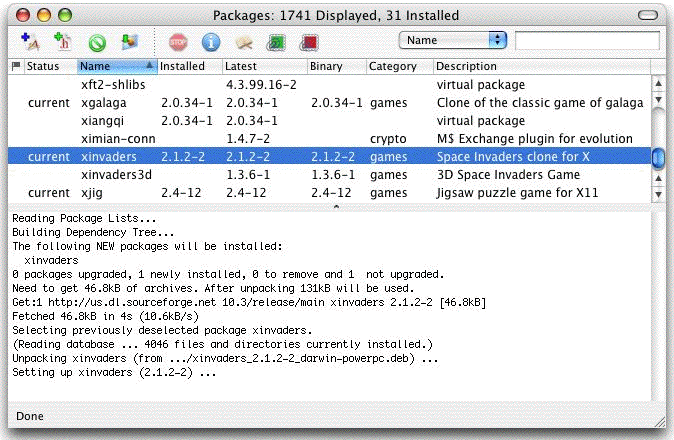
Figure 4: Using FinkCommander to Install a Package. The Fink Output Appears in the Text Area Beneath the Package List.
Now you can run the installed application. Figure 5 shows the
command line used to launch XGalaga, and the application splash screen.
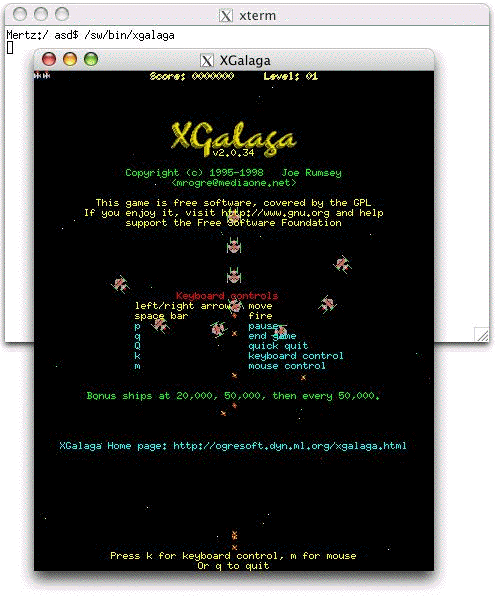
Figure 5: Running XGalaga in Shared Screen Mode
Installing and Running OpenOffice
OpenOffice is an open source office suite that aims to provide many of the features found in commercial Office software. This includes word processing, spreadsheet, presentation, and drawing capability. The link to the Mac OS X download of OpenOffice is provided at the end of this article. The OpenOffice download does not require Fink. However, the OpenOffice installer requires Mac OS X v10.3 Panther.
After downloading, run the installer. This will place an OpenOffice
folder inside /Applications. Inside this folder,
double-click Start OpenOffice.org (see Figure 6) to launch
OpenOffice and the X11 environment (if not already running).

Figure 6: The Start OpenOffice Application
There is no additional setup required to run OpenOffice. The
OpenOffice.org creators have made it very easy to get started. Remember
that this is an X11 application, not an Aqua application, so it will
look and behave differently than a native Mac OS X app. For example,
text rendering in the OpenOffice word processor (see Figure 7) looks
less sharp than in TextEdit, and the OpenOffice file formats are not
necessarily compatible with their commercial counterparts. But
OpenOffice offers a lot of functionality that makes up for these
shortcomings.
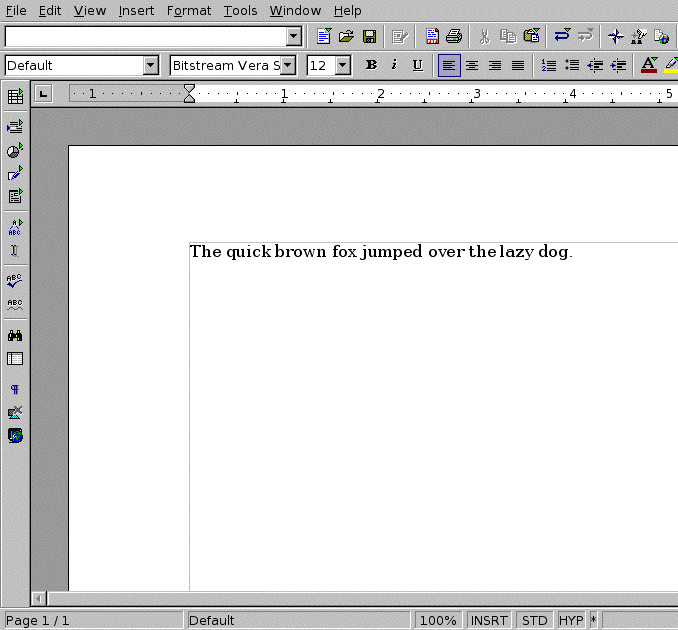
Figure 7: The OpenOffice Word Processor
Like other open source projects, OpenOffice will improve more quickly
based on contributions made by the developer community. Check out the OpenOffice.org website if you would
like to help out.
For More Information
X11 can provide an additional source of software. The references below
contain additional information on X11 and related topics.
Updated: 2006-6-12
|