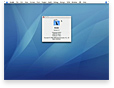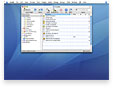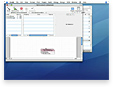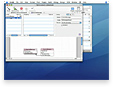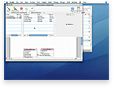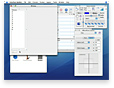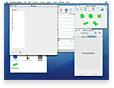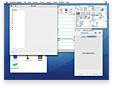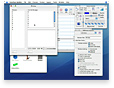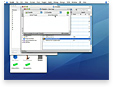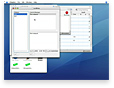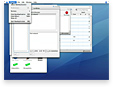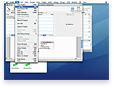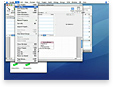Our Application
Our sample application, CheckIn, performs a simple task: keeping track of commit messages for your Software Configuration Management (SCM) processes.
As a developer, while you are working on an application’s code base, you may want to take notes about the changes you’re making and the features you’re adding. All of these changes lead to a related release. CheckIn provides a handy place to build up your SCM commit message as you go, at the same time filing it against a specific release (making it easy to produce a list of what’s changed from one release to another).
The first step is to create a new project for CheckIn: in Movie 1, we'll do that using the Xcode IDE. Click on Movie 1 to the right to learn how.