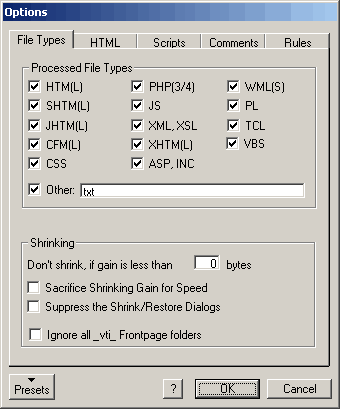
HTML Shrinker offers several options for controlling what will be removed from
web files. Additionally there are options for the file types that are displayed
and processed in the main window as well as backup options. The Options dialog
can be invoked from the File Menu, by pressing Strg + O.
Shrinking Presets
There's a Preset button at the left bottom of the Options dialog. Clicking on it will display a menu for selecting different shrinking settings.
Full Efficiency / (Select All)
Activates all shrinking options with the exception of SSI statements.
W3C/HTML4-compliant
Deactivates some check boxes from the HTML tab.
Frontpage Compatibility
Deactivates the removal of Frontpage comments.
HTML Text Editor
This setting is for the people who still use a text-based html editor. It deactivates the removal of end of lines.
Compatibility with Old Browsers
Deactivates some check boxes from the HTML tab.
Ignore Scripts
Deactivates all options from the Script tab.
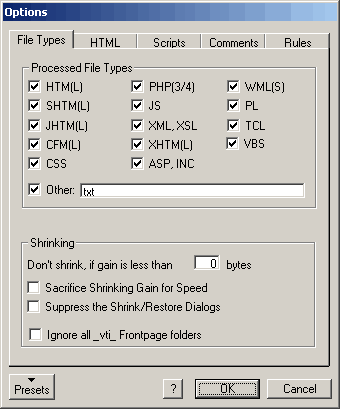
The File Types tab
Processed File Types
The check boxes in this field determine which file types are processed by HTML Shrinker and displayed in the file box of the main window. If you have problems with one of the listed file types, you can make HTML Shrinker ignore these files by deactivating the appropriate check box.
Additionally if you want HTML Shrinker Pro to process a new file type, you just need to add its extension e.g. cgi in the text field of the Other check box and activate it. To add more than one new type, separate the different file extensions by commas e.g. cgi,ccp,rti
ShrinkingDon't shrink if gain is less than ... bytes:
Doesn't shrink a file if the gain of the shrinking is less than than the specified value. The default value is 50 bytes.
Sacrifice Shrinking Gain for Speed: (Pro Version only)
If activated HTML Shrinker Pro should work 25% faster in average, but produce 1-2% larger files.
Suppress the Shrink/Restore Dialogs:
If you activate this check box, a dialog you already know from the Shrink (All) and Restore (All) commands will pop up and prompt you: "Please set the automatically used option". The option you set here will be automatically used the next time you use the Shrink (All) and Restore (All) commands. This means that the dialog that usually appears when you trigger these commands won't show up. With the help of this command you don't need to confirm the Backup/Restore dialog every time you which improves the workflow especially when shrinking or restoring single files.
Ignore al _vti_ folders : (Pro Version only)
If activated HTML Shrinker Pro doesn't shrink files in "_vti_" folders. These folders are produced by MS Frontpage.
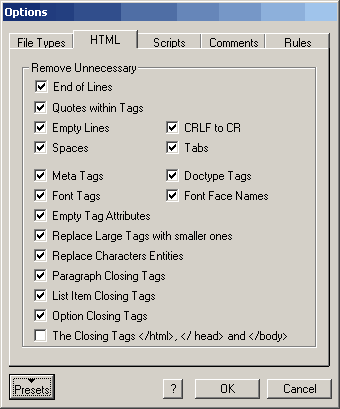
The HTML tab
This tab includes options that are mainly applied on HTML code, but also on WML, XHTML and XML code. The "Empty Lines / CRLF to CR" option is also applied on script code. However, even if an option is activated it doesn't mean that it is applied to WML, XHTML or XML code. For example the "Quotes within Tags", "Doctype Tags", "Paragraph Closing Tags" , "List Item Closing Tags", "Option Closing Tags" and "The Closing Tags ..." options are never applied on WML, XHTML and XML code even if they are activated.
Remove UnnecessaryHere are some explanations concerning the supplied shrinking options. Please also read the Troubleshooting page about tips for deactivating one or more of these options.
End of Lines:
Removes unnecessary end of lines (CR/LF).
Empty Lines:
Removes unnecessary empty lines. Please notice that this shrinking feature is also used on scripts and any other kinds of code.
CRLF to CR: (Pro Version only)
Converts necessary CRLFs to CRs. This means that bytes with the values 13 and 10 for cariage return and line feed are trimed to a single carriage return with the value 13. Please notice that this shrinking feature is also used on scripts and any other kinds of code.
Quotes within Tags:
Removes unnecessary quotes within tags.
Spaces:
Removes unneeded spaces.
Tabs:
Removes superfluous tab characters.
Meta Tags: (Pro Version only)
Removes all <meta ... > tags except the meta tags that contain the keywords and the description, because they are essential for search engine indexing.
If you don't plan to publish your html files on the web, you won't need any meta tags. In this case activate "Remove Meta Tags" from the Rules tab.Doctype Tags: (Pro Version only)
Removes the <!doctype ... > tag which is usually placed at the beginning of a html document.
Paragraph Closing Tags: (Pro Version only)
Removes all </p> tags from the document. If you should be confronted with alignment problems, please deactivate this check box.
List item Closing Tags: (Pro Version only)
Removes all </li> tags.
Font Tags: (Pro Version only)
Removes unnecessary font tags.
Font Face Names: (Pro Version only)
Removes double or triple font names and only leaves the first font name in place. This option won't cause a layout change with modern browsers under Windows and Macintosh. Only some exotic and very old browsers may display a different font face.
Replace Large Tags with smaller ones: (Pro Version only)
Replaces some font style tags with smaller equivalents e.g. <strike> with <s>. If some font style problems should arise, please deactivate this option.
Empty Tag Attributes: (Pro Version only)
Removes all empty tag attributes e.g. alt="" or name="".
Replace Character Entities: (Pro Version only)
Will replace & with & and " with "when possible.
Option Closing Tags: (Pro Version only)
Remove </option> tags.
The Closing Tags </html>, </head> and </body>: (Pro Version only)
Remove the </html>, </head> and </body> tags. This option is deactivated by default.
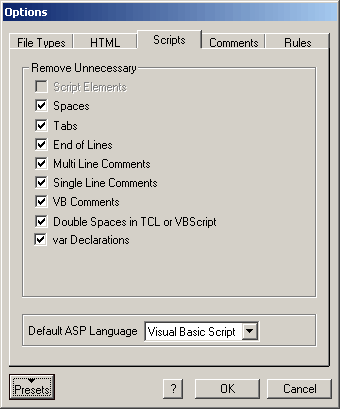
The Scripts tab
Remove UnnecessaryHere are some explanations concerning the supplied shrinking options and elements that are removed from javascript, php, asp, wmlscript, perl and tcl code. Please also read the Troubleshooting page about tips for deactivating one or more of these options.
Script Elements: (Light Version only)
This option will remove spaces, tabs, EOL, multi and single line comments from script code.
Spaces: (Pro Version only)
Removes unneeded spaces.
Tabs: (Pro Version only)
Removes superfluous tab characters.
End of Lines: (Pro Version only)
Removes unecessary end of lines.
Multi Line Comments: (Pro Version only)
Removes multi line comments beginning with /* and ending with */
Single Line Comments: (Pro Version only)
Removes all single line comments beginning with // or #
VB Comments: (Pro Version only)
Removes comments beginning with ' or REM from VB code.
Double Spaces in TCL or VBScript: (Pro Version only)
Removes all double spaces from TCL or VB code.
var Declarations: (Pro Version only)
Removes all variable declarations within javascript and asp code. These var declarations aren't needed by browsers to execute the script correctly. This option is deactivated by default.
Default ASP Language (Pro Version only)
HTML Shrinker Pro offers you two choices for the default ASP language: Javascript-like languages and VBscript. This setting is necessary, because the language attribute isn't set with many ASP tags. Instead, the default ASP language is only known by the appropriate web server. Without a language attribute HTML Shrinker doesn't know which script type is used in an ASP file.
This option is set to 'Javascript, PHP etc.' by default. This setting won't damage scripts in ASP files even if VBscript is used. So it is the prefered choice if you are not sure or don't use any ASP at all. If you set this option to VBscript while Javascript is the default ASP language of your ASP files, your ASP files will certainly be damaged unless the ASP tags include the language attribute. However, if your web server uses VBscript, it is recommended to set this option to "VBscript", because HTML Shrinker will then shrink more effectively.
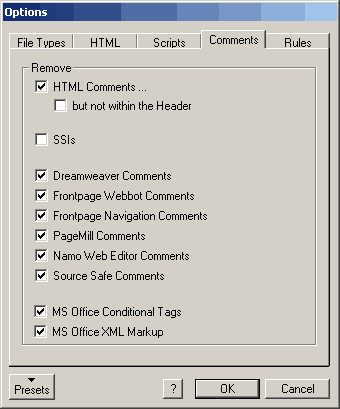
The Comments tab
Remove
The Comments tab lets you define which comment types or special commands (which don't belong to the official HTML specification) are removed. Please also read the Troubleshooting page about tips for deactivating one or more of these options.
HTML Comments:
Will remove all <!-- ... -> comments, but ignores SSI statements or other web editor specific comments.
... but not within the Header:
Will omit removing comments in the header of a html document. This option isn't set by default.
SSIs:
Removes all SSI statements beginning with <!--# and ending with ->. This option is deactivated by default.
Dreamweaver Comments:
Removes all Dreamweaver comments beginning with <!-- # and ending with ->. The only difference between Dreamweaver comments and SSI statements is the space between - and #. If you have SSI statements that look like Dreamweaver comments and don't want them removed, please deactivate the Dreamweaver Comments check box.
Frontpage Webbot Comments:
Removes webbot comments that are inserted by Frontpage. This option is deactivated by default. If you use Frontpage as your html editor, please keep it deactivated, otherwise Frontpage may have problems with the shrunken html files.
Frontpage Navigation Comments:
Removes navigation comments that are inserted by Frontpage. This option is deactivated by default. If you use Frontpage as your html editor, please keep it deactivated, otherwise Frontpage may have problems with the shrunken html files.
PageMill Comments:
Removes comments from PageMill. Please deactivate this option if you want to reopen the html files in PageMill.
Namo Web Editor Comments:
Removes comments from Namo Web Editor. Please deactivate this option if you want to reopen the html files in Name Web Editor.
Source SafeComments:
Removes source safe comments.
MS Office conditional tags:
Removes conditional tag comments that are inserted when saving a html file from a MS Office application (Word, Exel etc.). If you plan to reimport such a file into a MS Office application, please deactivate this option.
MS Office XML Markup:
Removes XML Markup comments that are inserted when saving a html file from a MS Office application (Word, Exel etc.). If you plan to reimport such a file into a MS Office application, please deactivate this option.
The Rules tab
For instructions about the Rules feature please read the Cleaning page or the Defining Rules page.