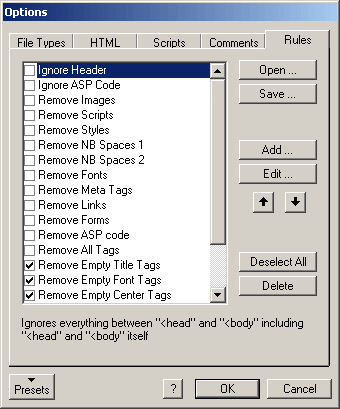
HTML Shrinker provides some functions for cleaning html documents located in
the Rules tab of the Options dialog. They can be used to remove special objects
or tags which you would normally consider essential during the shrinking process.
These functions can be used to clean html documents and make the files even
smaller if the layout of the pages isn't so important. These slimmed documents
are suitable e.g. for archiving or transferring them to a pocket computer.
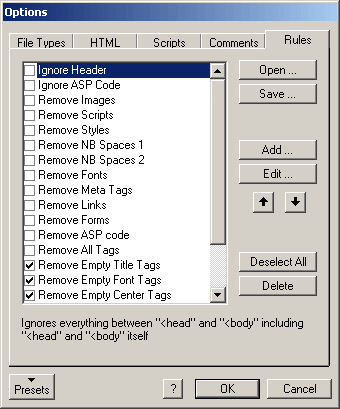
Activating the checkbox of one of the following rules will perform the appropriate
action when using the Shrink, Shrink All or Shrink Clipboard
or Simulate Shrinking, Analyse, Analyse All commands.
If one or more of these check boxes in the Rules tab are activated, there will
be a notice in the Activated Rules field of the main window. Here are
the description of the rules which are already delivered with HTML Shrinker:
Ignore Header (Pro Version only)
If activated everything between <head and </head> will be ignored by HTML Shrinker. Even the shrinking option from the HTML, Script and Comment tabs won't have an effect within the html header.
Ignore ASP Code (Pro Version only)
This rules makes sure that everything between <% and %> will be ignored by HTML Shrinker. Even the shrinking option from the Script tab won't have an effect within ASP code.
Remove Images
Removes all <IMG ... > tags. The resulting html page won't display any images anymore.
Remove Scripts
Removes all code between the beginning <script> and ending </script> tags. Don't use this rule if scripts are needed to make the html page display or work correctly.
Remove Styles
All style sheet code will be annihilated.
Remove NB Spaces 1
Remove the non-breaking spaces. This rule could do some damage to the layout of the html page. So please use it with care.
Remove NB Spaces 2
Remove the   non-breaking spaces. This rule could do some damage to the layout of the html page. So please use it with care.
Remove Fonts (Pro Version only)
Deletes all <font> tags. This rule can dramatically reduce the size of your html files, but all characters will be displayed with the default font and font size.
Remove Meta Tags (Pro Version only)
Deletes all <meta> tags. Please notice that not all meta tags are superflous.
Remove Links (Pro Version only)
Deletes all <a ...> and </a> tags with the effect that all links will be turned into normal text.
Remove Forms (Pro Version only)
Deletes everything between <form ... > and </form>. So all forms will vanish.
Remove ASP code (Pro Version only)
Deletes everything between <% and %>. As a result all ASP code will be removed.
Remove All Tags (Pro Version only)
Deletes everything between < and >. All tags will be removed by this rule and only plain text will remain. Please notice that you have to additionally activate "Remove Scripts", "Remove Styles" and maybe "Remove NB Spaces" if you only want to turn your html file into a plain text file.
While the rules above remove essential HTML elements, the following ones remove unnecessary elements. That's why they are activated by default.
Remove Empty ... Tags (Pro Version only)
These are several rules that basicaly do the same operation. They remove beginning and closing tags that have no content between them e.g. Remove Empty Font Tags removes the html code "<font></font>". In most cases they are necessarily left in the code by a visual html editor.
Trim Empty Paragraph (Pro Version only)
Replaces the long html code "<p align=center> </p>" with the shorter "<p> ". The shorter version has the same effect as the long one. It adds some empty vertical space to a html page.
A short description of the currently selected rule appears at the button of the tab sheet. Please notice that with the Pro Version of HTML Shrinker you can customize these rules better to your needs with the Edit button. For descriptions about this button and the possibilities of defining your own rules please read the Defining Rules page.
TIP: To clean a document from the above mentioned tags and objects without
shrinking it, you would have to deactivate all shrinking options by clicking
on the Preset button and selecting "No Shrinking (Deselect All)".