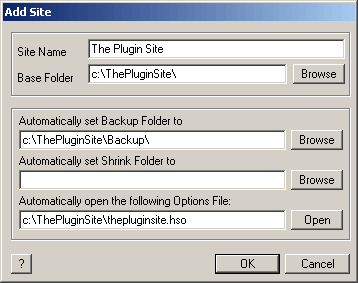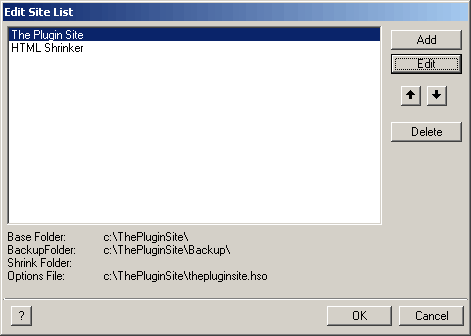Lets you add a new item to the Sites menu.
Site Name
Lets you enter the name of the web site
Base Folder
Lets you enter or choose the base folder of the web site. The base folder is the folder on your hard drive which contains the local copy of the web site.
Automatically set Backup Folder to (Commercial Pro Version only)
Lets you enter or choose the folder where you want to backup the original files of this web site during shrinking. When selecting the web site from the Sites menu this backup folder will be automatically placed in the Shrink dialog under "Backup to the following folder:" and in the Restore dialog under "Backups are located in the following folder". If you don't want to use this feature, simply keep the text box empty.
Attention: If you activated the "Suppress the Shrink/Restore Dialogs" check box in the Options dialog, the Shrink and Restore dialogs don't display, but the Backup folder will be set anyway and override the default Backup folder. Please be aware of this fact, otherwise you may wonder where your backups have gone.
Automatically set Shrink Folder to (Commercial Pro Version only)
Lets you enter or choose the folder where you want to place the shrunken files of this web site. When selecting the web site from the Sites menu this backup folder will be automatically placed in the Shrink dialog under "Shrink to the following folder:". If you don't want to use this feature, simply keep the text box empty.
Attention: If you activated the "Suppress the Shrink/Restore Dialogs" check box in the Options dialog, the Shrink dialog don't display, but the Shrink folder will be set anyway and override the default Shrink folder. Please be aware of this fact, otherwise you may wonder where your shrunken file have gone.
Automatically open the following Options File: (Commercial Pro Version only)
Lets you enter or open a HSO file containing the options for shrinking this web site. When selecting the web site from the Sites menu the specified HSO file is automatically opened and all shrinking settings from the HSO file are activated.
If you don't want to use this feature, simply keep the text box empty.
Edit Site List (Pro Version only)
Displays the Edit Site List dialog for editing the site list that is displayed at the bottom of the Sites menu:
Add
See Add Site.
Edit
Works basically like Add Site with the difference that the setting for an existing site can be edited. The appearing Edit Site dialog will be filled with the existing values.
Arrow Down and Up
Lets you move an item from the list up or down.
Delete
Deletes the selected item(s) without asking.
The Site List (Pro Version only)