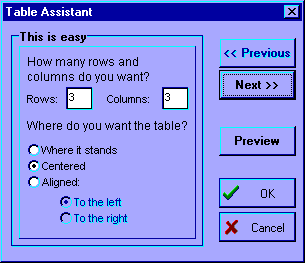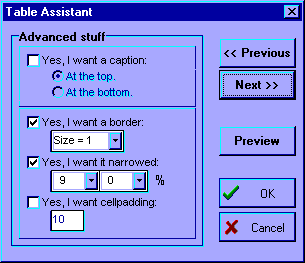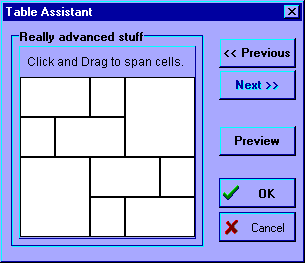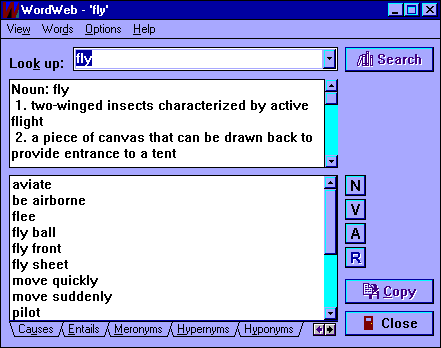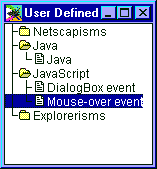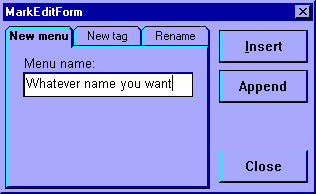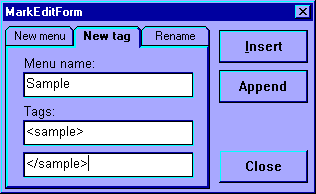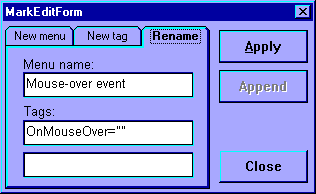Document Colors
The Document Colors Assistent will show the colors as you have choosen them. Only the background image won't be shown, instead you get to see the filename of the image. Black fonts mean there aren't any values choosen yet. That is, unless you made them all black on purpose. Yes, this screencapture is a bit boring.
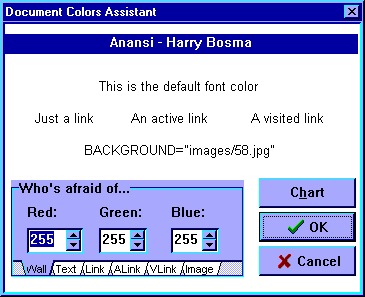
I understand from users that they don't care much for the Red, Green and Blue spineditors. So I plan to hide it under an advanced section and replace the whole thing with something more similar to the Style tabblade on the Project Manager, which lets you go to the Color Chart immediatly and additionally lets you check if you want to override the browser's default values.