Tools
| You can add third-party applications to a dedicated Tools menu, that will appear as soon as you installed the first application. The Tools options at the Options menu will open a listbox showing you all the applications already available. To add a new one you need to press the Add button. There's nothing really to it, just give the name you want to see in the menu, browse for the filename and press OK. |
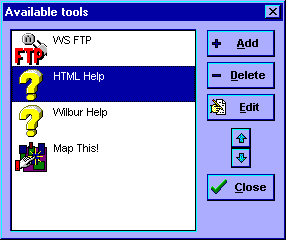
|