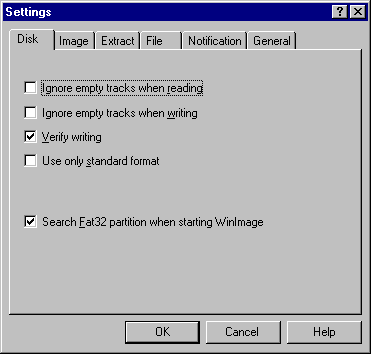
These options are used for displaying the files present in the image.
Theses options change the presentation of the directory in WinImage's main Windows. These are the same options as in the Windows explorer.
Changes the current font (used for displaying the files present in the image).
All options appear in one tabbed dialog box.
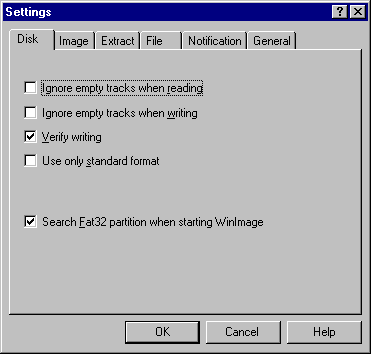
- Ignore empty track when reading : if this option is checked, when reading or comparing a floppy which isn't full, WinImage will ignore unused tracks.
- Ignore empty track when writing : if this option is checked, when writing an image to a floppy which isn't full, WinImage will ignore unused tracks.
- Verify writing : if this option is checked, WinImage verifies after writing to a floppy. This takes a bit more time, but you will be sure the new disk is readable.
- Use only standard format : if this option is checked, WinImage creates only standard floppies. Under MSDOS and Windows 3.1 FDREAD will then not be needed.
Under Windows NT 4.0, you'll have :
- Search Fat32 partition when starting WinImage : Asks WinImage to search a Fat32 partition in your hard disk. If it's found, you'll be able to connect on this partition.
Under Windows 95/98/Me, you'll have these options :
- Use IOCTL : Tells WinImage to use 32 bit IOCTL operations (except for formatting DMF, which is not affected by this checkbox). The default status is - checked.
- Use new DMF format technology : If this is not checked, WinImage formats DMF in the same way as in version 2.20. If it's checked, it uses new code.
- Quick format in 1.44 MB before DMF : If this is not checked, WinImage does a quick format in 1.44 MB before formatting in DMF. It seems to be difficult to format a blank floppy in DMF without formatting first as 1.44 MB.
For more info on DMF, see the DMF section.
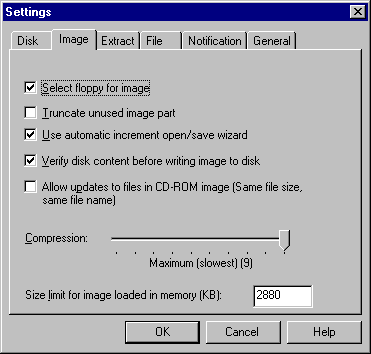
- Select floppy for image : if this option is checked, WinImage selects a floppy type appropriate for the image in memory. (If you load a 360Ko image, WinImage selects a 5"1/2 floppy format).
- Truncate unused image part : if this option is checked, WinImage reduces the size of the image when writing an image file which isn't full.
- Use incremented open/save wizard : if this option is checked, WinImage increments the filename by 1. As example: after opening (or saving) "DISK01.IMA", WinImage proposes "DISK02.IMA" or the next file name.
- Verify disk content before writing : if this option is checked, WinImage asks for confirmation before writing to a disk which already contains data.
- Compression : select the level of compression when saving compressed image file.
- Size limit for image loaded in memory (KB) : Before WinImage 7.0, all image with size equal or below 2.88 MB are loaded in memory, and all image bigger are stored on uncompressed .IMA file. The limit size for image in memory is now user defined. Some features are only available on image loaded in memory, like same as .IMZ compressed file.
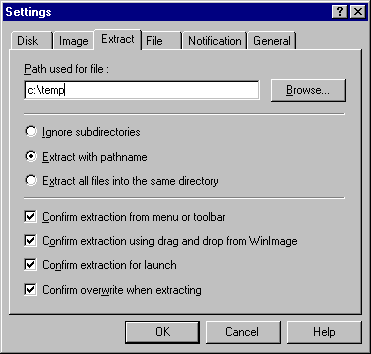
- Path : Here you specify where to get the files to form the image.
The following options are for extracting subdirectories.
- Ignore subdirectories : WinImage won't extract the subdirectory(s) selected.
- Extract all in the same directory : WinImage extracts all the files in a subdirectory of the image in the Path location.
- Extract with pathname : WinImage extracts files from a subdirectory of the image to a subdirectory of the Path location.
The first three checkboxes control the display of the confirmation dialog box when extracting files.
- Confirm overwriting when extracting: if this option is checked, when extracting risks overwriting a file, WinImage will ask for confirmation before proceeding.
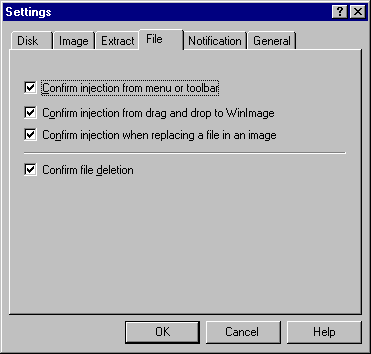
The first two options allow you to enable/disable the use of a dialog box when injecting files. The third asks for confirmation when replacing files.
- Confirm file deletion : this option controls the display of the confirmation dialog box when deleting files on image.
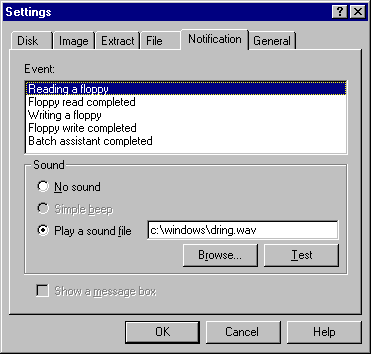
Select sound and message
With this option, you can ask WinImage to play a sound, beep, play a .WAV or .MID file. Under Windows 95/98/Me or NT/2000/XP, .AVI files can also be played.
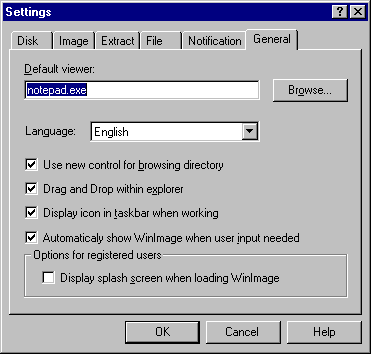
- Default viewer : defines the viewer application launched when double-clicking on a file without association.
- Use new control for browsing directory : select the control used for searching a directory.
- Drag and Drop within explorer : allows user to extract files by dragging from WinImage to the explorer (and the desktop)
- Display icon in taskbar when working : when WinImage works on floppy or in batch assistant mode, it displays an icon in Windows taskbar. It blinks when user input is needed.
- Automatically show WinImage when user input is needed : When user input is needed (change floppy, error, etc...), WinImage pops up automatically. This allows you to minimize WinImage during long operations (floppy...), and be sure not to forget it!
- Options for registered user : see Registering.