
WinImage can defragment and change the image format of a FAT image.

When you resize (using Image Change Format), you can:
- Select a floppy size.
- Import format from image file: WinImage reads the size (and other disk configuration) parameter of an existing image file. This can be a .IMA file, a .IMZ file or just a boot sector file .BIN written by change boot sector option.
- Import format from currently select disk: WinImage reads the size (and other disk configuration) on the disk you select on Disk menu
- Select custom image format: WinImage displays a dialog box with all disk parameter. This option is only available on professional version
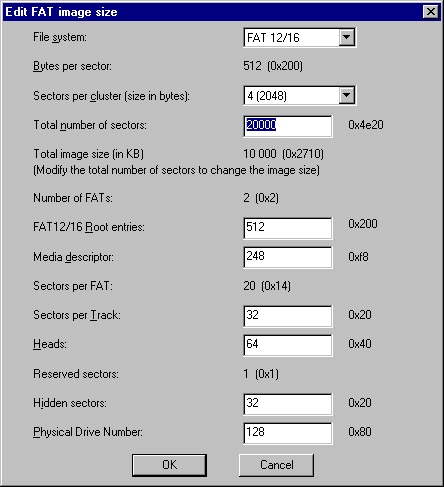
With File - New�, and Select custom image format, WinImage displays the parameters of a 128 MB disk partitions. The most important parameter is �Total number of sectors�. The size of a sector is 512 bytes; you just need modify the total number of sectors to change the image size).
With Image - Change Format�, and Select custom image format, WinImage displays the parameter of current image.
WinImage can read a boot floppy, and convert the floppy image to a bootable USB Flash Drive image using the Change Format option.
You can also create an empty partition, and change boot sector.
Typically, a standard hard disk image has the following parameters:
- 248 as media descriptor
- 32 sectors per tracks
- 64 heads
- 32 hidden sectors
- 128 as physical drive number.
Some CD-ROM burning software (Like Nero 6) can use uncompressed .IMA with hard disk image as image file for boot image on bootable CD-Rom. Other CD-ROM burning software need adding a Master Boot Record adding on the file, before the partition image.
WinImage enables you to create these files by using the Using Image � Export to an image with MBR� option.