


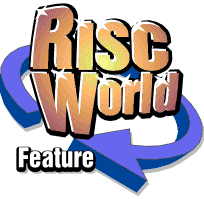
RiscCAD
RISCWorld
Loading and Saving drawings
Saving the drawing
To save a drawing, open the Main Menu and move onto the Drawing submenu. Now move onto the Save drawing submenu. Alternatively, the keyboard shortcut F3 can be used, or click on the Save icon in the Help window. Whichever method is used, the Save dialogue box will open.
The current filename, as shown on the title bar of the drawing window, will appear in the writable field. You an alter this if required. Drag the file icon to s suitable directory window to save the drawing.
Resaving the drawing
After editing a drawing can be saved using the existing name without having to open the Drawings directory window or having to drag the file icon from the Save dialogue box. Open the Save dialogue box as described previously (the easiest way is to press F3). To save the drawing to the same directory, with the same name, click on the Save button in the dialogue box. This will overwrite the previous version of the drawing.
If a different name is required you can delete the leafname of the name and type a new name, then click on the Save button. This saves the drawing in the same directory, using the new name. RiscCAD will check to see if a drawing with the new name already exists. Alternatively you an drag the file icon to a different directory.
Unless you are saving the drawing using the same name, RiscCAD will check to see if you are overwriting an existing drawing, and will ask for confirmation if you are..
Loading the drawing
To load the drawing, double-click with SELECT on the file icon of the drawing you wish to load. The drawing will load and be displayed in a drawing window.
The drawing is displayed with the previous display scale, shown in the title bar of the drawing window. When a drawing is saved many of the settings in use at the time are saved with it. These are then used when the drawing is re-loaded.
RiscCAD can load up to four drawings at the same time. Each drawing is displayed in a separate drawing window and has individual settings for display scale, drawing scale, page rulers etc.
If four drawings are already loaded, an attempt to load another drawing will result in RiscCAD asking you to close one of the existing drawings.
A drawing can also be loaded by dragging the drawing file icon from a directory window and dropping it onto the RiscCAD icon on the icon bar. This is exactly the same as double-clicking on the drawing icon.
RISCWorld