


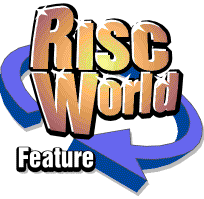
VirtualAcorn
What to do if things go wrong
With the best will in the world things sometimes go wrong, for example you can run out of MIG wire at 3:58 on Sunday afternoon with only a few more inches of welding to do and have to wait till the following weekend to carry on. Of course on the following weekend it will be raining, so then it takes 2 weeks, or maybe more, till you get outside again, anyway I digress. The point is that things go wrong and sometimes you have no control over it.
So what can you do if a copy of VirtualAcorn goes wrong, the first thing to do is not to panic, there is always a rational explanation. So, using my many years of tech support experience, here are the most common problems and their solutions.
I get a black screen with some writing on, why?
This means that although VirtualAcorn has started up, and RISC OS has loaded and started, the machine has not found the !Boot sequence. This is usually caused because a program, or a user, has reset RISC OS to boot from the default filesystem which is ADFS. VirtualAcorn uses HostFS as it's main file system so you need to re-configure RISC OS. You have two choices at this point. Either you can manually re-configure RISC OS, or you an run the CMOS Restore program in the utilities section of the VirtualAcorn CD.
If you decide to run CMOS Restore (which is recommended) then quit VirtualAcorn, insert the VirtualAcorn CD, select CMOS Restore from the utilities section of the menu and follow the prompts on screen. Having done this click on Exit and then load VirtualAcorn, it should now boot correctly.
To manually reconfigure RISC OS leave VirtualAcorn on screen and type the following, press enter at the end of each line:
configure filesystem hostfs configure boot configure drive 0
If you type a line wrongly you should get an error message. Having done this quit and re-load VirtualAcorn.
Of course there is another reason why VirtualAcorn might not boot, you might have deleted the !Boot sequence, don't laugh at the back, I have had a customer who did this. In this case you will need to re-install VirtualAcorn from the original CD and unlock it again using the unlock code you wrote down on the front of the installation guide. If you didn't write the code down then you will need to e-mail VirtualAcorn asking for a copy of the code and remembering to include the CD serial number in the e-mail.
I have a laptop with a swappable CD/floppy and I can't read floppy discs, why?
Some smaller laptops have one swappable drive bay, that can contain either a CD/DVD drive or a floppy drive, but not both at the same time. This means that when you try and install the floppy disc driver from the VirtualAcorn CD the driver reports that it has installed, but it hasn't. The reason is that unless the floppy unit is plugged in Windows doesn't know that it has a floppy. So when the floppy driver installer runs Window goes through the motions, but doesn't actually copy the driver as there is no associated hardware available at the time. The usually dead giveaway is that you don't see the Windows logo compatibility warning when installing the floppy driver.
The Windows warning
What you need to do is copy the floppy installer files from the CD, to your hard disc, then insert the floppy drive unit, then run the installer from the hard disc. The files you need to copy are:
FloppyInstaller.exe Rawflpy.inf Rawflpy.sys
Firstly insert the CD and when the menu opens up close it. Now go to the My Computer icon, and find the VirtualAcorn CD, right click on it and choose Open from the menu. Copy these files from the root of the CD into the VirtualAcorn directory on your Windows hard disc, this is normally:
C:\Program Files\VirtualAcorn\VirtualRPC-xx
Where xx is either SE, for the SE version, or Adjust for the Adjust version of VirtualAcorn. Now insert the floppy drive unit and make sure Windows has seen it, now run the FloppyInstaller.exe program and follow the prompts, you should now see the Windows warning screen shown above, click on "Continue Anyway" to install the driver. Now VirtualAcorn should be able to read floppy discs.
My VirtualAcorn suddenly says it isn't registered, why?
The first thing to do is look carefully at the VirtualAcorn registration window, is there an unlock code already entered?
The registration window
In the example above you can see that no unlock code has been entered. if there is no unlock code then it may be that you have done a system restore and simply "lost" the code. Try re-entering the code and see if VirtualAcorn unlocks.
If VirtualAcorn still doesn't unlock and complains the code is invalid then check the product ID number in the window, has it changed? If so then some hardware/driver change has happened in Windows, if you have recently disabled any hardware, for example a wireless network port, firewire interface, bluetooth dongle etc then try re-enabling it, having done this try running VirtualAcorn again and it may well start up normally.
If the above makes no change then the only possibility left that you can try is to see if a Network Bridge has been enabled by Windows. Windows will often "helpfully" offer to enable a network bridge when one isn't needed, this can then cause chaos and prevent a number of applications from working correctly, including VirtualAcorn. Go to your Start menu, go to Settings and then to Network Connections, if you have a network bridge enabled then right click on it and try deleting it. After the bridge has been deleted try running VirtualAcorn again.
If it still won't start then you will need to contact VirtualAcorn technical support quoting your CD serial number and explaining the problem.
There is no RISC OS driver for my printer, what can I do?
This is a simple one to answer, you need to purchase a copy of UniPrint from RComp. This will allow RISC OS and VirtualAcorn to print to any Windows printer. In future this means that you can buy any printer you like without having to worry about it working with RISC OS, for example only 1 of the printers used by VirtualAcorn has a RISC OS driver, all the others, including a colour laser are driven via UniPrint.
I want to print to a PostScript network printer, but it doesn't work, why?
VirtualAcorn can print to any PostScript network printer, follow the instructions for setting up the printer in the VirtualAcorn manual, taking particular note of the printer name reported by the ShowPrinters file. A network printer should have a name in the form:
\\NetworkComputer\AnExample_Postscript_printer
Enter this name in the file connections dialogue in !Printers (see the VirtualAcorn manual for more details). However some earlier versions of HostFS can get the printer name wrong, if you see something like this:
\\NetworkComputer\AnExample_Postscript_pryyyy
Then you have an early HostFS. Take down the VirtualAcorn serial number from the CD and visit the downloads section of the VirtualAcorn website and carefully follow the instructions provided for upgrading your copy.
Conclusion
The few topics above cover a reasonable percentage of the tech support calls VirtualAcorn get. This article is only intended to be a brief guide, so if in doubt do ask VirtualAcorn for assistance. However one word of advice, do please check the manual before contacting VirtualAcorn, as solutions to a number of other problems can be found in the appendices at the back. If you do need to contact VirtualAcorn then make sure you have your CD serial number handy, as without this it may not be possible to answer your query.
Aaron