


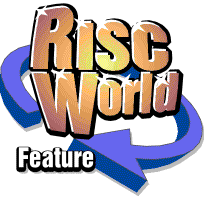
KeyMouse
Dave Holden introduces a RISCWorld utility
In many programs you use the mouse to position or modify objects. Where this needs to be done with some accuracy moving the mouse itself can be rather imprecise, so often the program will let you use the arrow keys to move the pointer very slowly or, by tapping the key, one screen co-ordinate at a time.
KeyMouse
This behaviour can be seen with Draw and Ovation Pro as well as many other programs. However, it is lacking from Impression Publisher, and after using Ovation Pro I realised how valuable this feature is when positioning or re-sizing frames and how much I missed it when using Impression.
This little program was designed to replace this useful function in programs, such as Impression, that don't have it already. Holding down either ALT key and pressing any of the four arrow keys will move the pointer very slowly in the required direction. Holding down an ALT key and tapping an arrow key once will move the pointer just one screen unit to allow precise positioning. You can also move in bigger steps by holding down ALT and SHIFT and then pressing an arrow key.
Of course, you will normally also need to hold down the appropriate mouse button and also make sure you don't actually move the mouse. Right handed people will probably hold down the mouse button with their right hand as usual and then, if you put the little finger of your left hand on the right-hand ALT key you will find that you can easily reach the arrow keys with your index finger. This sounds a bit awkward, and may feel so at first, but you soon get used to it, and after using this program for quite a while I really wouldn't want to be without it now when using Impression.
Running KeyMouse
Just double-click on the !KeyMouse application to run it. Nothing will appear to happen because to avoid cluttering your desktop it doesn't install on the icon bar. However, if you open the Task Manager window you will see that it is running, and (unless you have an older Archimedes model) it will only be taking a meagre 4 Mb of RAM. You should now find that if you hold down the ALT key then the arrow keys will move the mouse pointer very slowly about the screen.
Quitting KeyMouse
Because it doesn't install on the icon bar you can't do this in the usual RISC OS way. Instead you have to open the Task Manager window, click MENU over the KeyMouse task name and select 'Quit' from the menu.
Finally
KeyMouse is not overly sophisticated. It was designed to do a simple job with the minimum of complexity and maximum robustness so that it will work with almost all programs. If you find the mouse pointer moves too slowly for your taste then just run two copies simultaneously, this will mean the mouse pointer will move twice as fast.
Dave Holden