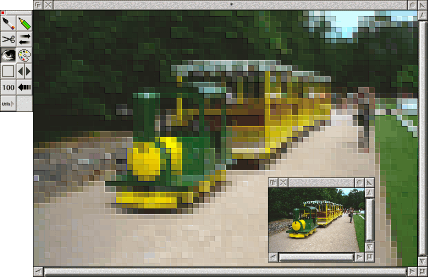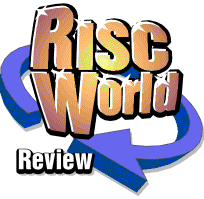
ProArtisan24
Geoffrey Dean reviews ProArtisan 24
ProArtisan has a history that's nearly as old as Acorn's 32-bit platform itself, and it actually predates RISC OS. Long-term RISC OS users might enjoy a brief wallow in nostalgia, so let's start off with a short history lesson.
Art history
The original version of the package, Clares' Artisan, was one of the earliest commercial Archimedes applications, dating from 1987 and running under the Arthur operating system. This original package, which cost £40, was a full-screen mode 12 painting package. In other words, it could only cope with sixteen colours in a TV-style (tall pixels) 640×256-resolution screen mode: a fact that brings home the extent to which computer graphics have progressed in only a relatively few years.ProArtisan arrived less than a year later; its main justification for the 'Pro' prefix was the fact that it worked in 256 colours (but still at the same resolution). The price was 'Pro', too: a wallet-busting (certainly for the time) £170!
Artisan 2 (not 'Pro', so back to 16 colours) ran under RISC OS, but still in full-screen mode, and arrived in late 1989 at a price of £60. It wasn't until 1994 that the next major version, ProArtisan 2 (£135), came along and used the RISC OS desktop 'properly', with the ability to create multiple arbitrarily-sized pictures and edit them in windows. The rise of CD-ROM and the arrival of the Kodak PhotoCD format led to the production of a special edition later in the year, ProArtisan 2 CD (£160), with specific added support for PhotoCD discs.
It was the arrival of the Risc PC, with its superior video hardware, later in 1994 that allowed ProArtisan to become what it was destined to be: a true-colour painting and image-processing package. The appearance of the new machine led to a sudden explosion of art packages (Photodesk, DA's Picture, ProArtisan 24, Studio 24 and Revelation imagePro 24 to name but five), so ProArtisan 24 (£170) faced some stiff competition. Nevertheless, it held its own and was always well regarded, if not considered the best of the bunch.
After that, development of ProArtisan took a long rest. There were a few minor updates, including a StrongARM compatibility release, but that was the end of significant development until the package's recent acquisition by ProAction and APDL. Following some extra work, a new version of ProArtisan 24 was released a few weeks ago which is 32-bit neutral and hence compatible with the Iyonix. So, once again, ProArtisan runs on the latest RISC OS hardware and, to prove the point, this review has been written on an Iyonix, running ProArtisan 24 natively.
A tour of the gallery
This latest edition of ProArtisan 24 comes on a single CD rather than the multiple floppies of its predecessor, but existing stocks of the original Clares packaging are being used, so you still get the nice glossy box and commercially printed manual: a fact that makes the new asking-price of just £39 (fully inclusive in the UK; overseas add £2 P&P) particularly good value. The latest version of the software runs on all modern machines, of course (StrongARM RISC OS 4, XScale RISC OS 5 and VirtualAcorn emulators), so potential buyers can think in terms of getting the package, as new, for a £130 discount compared with its price ten years ago!It is hoped that the package will continue to be developed, too; certainly there is talk of supporting the PNG graphics format and adding further new features. For the moment, though, the current release (I have been testing version 1.20; Clares' last release was 1.10) is functionally identical to its predecessor; the main raison d'être for the present release is to bring the package to Iyonix users in native format. Note that upgrades are available from previous versions (£29 from the Clares version, £12 from APDL/ProAction's previous CD-based re-release of the original).
In other words, if you have ProArtisan 24 already, you should know all about the features I'm going to discuss, so you may wish to skip down to the assessment section.
PhotoCD
Let's get perhaps the most obscure feature out of the way first. As mentioned briefly in the history lesson, ProArtisan is one of the few packages for RISC OS with specific support for PhotoCD discs. PhotoCD looked as though it was going to be an important format in the mid-90s, and it was quite an interesting idea at the time: store your photos on a CD at multiple resolutions for each picture, and either use them on a computer or view them via a special player on your TV. Unfortunately no-one could have foreseen the imminent arrival and massive take-up of digital cameras only a couple of years later. PhotoCDs were quite time-consuming and fairly expensive to produce, and the fact that a special player was needed to view the discs on a TV helped to ensure that only the keenest amateur photographers bothered with PhotoCDs. The format never took off, and with today's computers and digital cameras it's actually much easier to home-produce photographic CDs of a much better quality, and containing far more pictures, than PhotoCD could ever offer.But there we are; that's progress. Hindsight is a wonderful thing, and the fact that Clares invested effort in supporting what looked like it was going to be an important and interesting format was commendable at the time. As it stands, those of us who actually dabbled with the PhotoCD format have a reason to buy ProArtisan, as it makes our discs more easily accessible on our new Iyonix machines.
I speak from experience: I have just one PhotoCD, a disc that I compiled from a holiday abroad in 1994, and I felt pleased with it at the time, though looking at it again I'm struck by how poor quality Kodak's own scans appear to be; had I taken the pictures with the digital camera I have today, they'd have been much better quality. But that's beside the point...
ProArtisan offers three items on its icon bar menu for dealing with PhotoCDs: Show CD Album, PhotoCD Info and Eject CD. In a sense, perhaps the most interesting of these is the info window, as it displays information about the disc which is not easily available via other sources. The album window shows the pictures on the disc in groups of ten at a time, and you can page between them and then double-click one to load it.
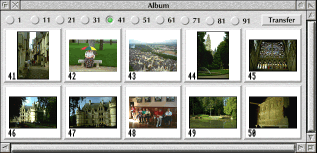 |
| Browsing a PhotoCD album |
PhotoCD images are stored in multiple resolutions, and you can choose which size to load, as well as optionally cropping an area from the picture at load-time, which is a useful feature. The two smallest standard image resolutions are not offered, but that's no loss as they're too small to be generally useful.
The PhotoCD Album window is a nice idea, but perhaps not entirely to my taste. On the one hand it allows you to browse a PhotoCD's contents quickly and easily and gives direct access to individual pictures. But on the other hand I wasn't too keen on the need to view only ten thumbnails at a time; all that flicking between pages seemed rather fiddly on a fast machine with a big monitor, and is probably an example of how a software design decision was influenced by the technology of the time (1994) and is less well justified today. I would have liked to be able to view more pictures at once in a larger window. I also didn't care for the fact that the album closes whenever you load a picture, so if you want to load more than one, you must go back to the menu to reopen the album.
I did encounter a couple of bugs in this area of the software; the sorts of things that suggest (not too surprisingly) that this aspect of the program has not undergone much testing. For instance, whenever the PhotoCD info window is opened, ProArtisan feels the need to say "AARGH" in an error window which you then have to close, though there are no ill-effects and the feature works perfectly. There were other minor points, but hopefully they will be fixed in the next update.
Overall I have to admit that I prefer Photodesk's handling of PhotoCDs: Photodesk opens a 10×10 index page of all the images to let you view them all at once, and you just double-click the one(s) you want to load. But ProArtisan handles PhotoCDs in a reasonably helpful and useful way at a much lower budget, so if you happen to be a sometime PhotoCD buff, it's a useful application to have for this feature alone.
Painting by numbers
ProArtisan is primarily a painting package: it was originally designed for the creation of original artwork, and although it has grown to cover image processing and photo retouching as well, artistic creation remains one of its primary purposes.Many types of image can be imported (actually, ChangeFSI is used to handle the conversions), but ProArtisan works primarily with sprites. They can be of any reasonable size, and there is specific support for another old Clares package, Virtualise, to give access to virtual memory. Unfortunately, Virtualise is not available for the Iyonix; though given the amount of memory available to Iyonix users, this is much less of a concern than it would be to Risc PC owners.
ProArtisan is very much a 'modal' program: it has a small toolbox that attaches to the current window, and this offers Painting, Drawing, Sprites, Input-Output, Process, Palette and Frisket buttons, plus a few other controls (zoom, single-stage undo and external utilities). The most important of those buttons (Painting, Drawing, Sprites, I/O, Process and Frisket) all have their own individual menus, so ProArtisan is rather unlike other RISC OS applications because its main window menu changes completely depending on the tool you're using at present.
In Painting mode you have access to quite a wide range of styles: watercolour, airbrush, chalk, charcoal and so on. These are all chosen from the menu, as are several other more esoteric styles like a rainbow mode for the chalk (which cycles through all the shades in the current palette) and a texture mode that allows you to paint with sixteen different textures.
There are other special options on the menu too: cloning allows you either to paint a copy of part of the current image or a sprite from the program's sprite pool (in various ways), and there's an FX brush which allows a range of image processing filters to be applied with the brush. A handy undo brush also allows you to 'unpaint' the last action.
All of these styles are painted with a single brush, whose attributes (size of solid centre and graded/colour opacity) can be set via a single dialogue window. Each style can have its own set of brush attributes (e.g. the watercolour brush and airbrush can use different settings which will be remembered as you switch between them), but they're all set via the same dialogue.
Drawing a pitcher?
The Drawing mode gives access to the usual range of vector shapes: lines, curves, rectangles, ellipses and outline font text (just as in Draw), plus regular polygons (which you don't get in Draw). These can have the usual range of styles applied to them (filled or not, stroked or not, and with round, square or bevelled joins). Alternatively, though, you can paint vector shapes using the brush styles from Painting mode. Placing shapes works much as it does in Draw, and there's even a pixel-based grid that you can snap shapes to if you wish. The difference is, of course, that once a vector path is fixed and rendered to the canvas, it ceases to be editable.Undoubtedly the most powerful facility available to the Drawing mode, though, is the Path dialogue window. This provides a pool of drawn paths: for instance, each time you create a new line of text, it is automatically added to the path pool. However, you can add new objects to the pool directly yourself, including complete Draw files, not just single objects. These can then be rotated and scaled as you wish before being committed to the canvas in whatever rendering style you want to use, and because the paths remain present in the pool, you can use them multiple times.
The next illustration shows a few of the things discussed so far: painting in the rainbow chalk style, but using the same vector path several times (with different palette settings). The vector path was created automatically simply by entering a piece of text (once).
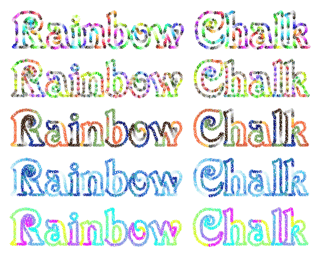 |
| This example shows how a single vector path, created by entering text in Drawing mode, can be used to produce different effects with brushes (here, the rainbow chalk brush) from Painting mode |
A dip in the sprite pool
Just as there is a path pool that stores vector paths, ProArtisan provides a sprite pool; indeed, there's a tool devoted to it (Sprites mode). You can cut sprites out of a picture either by drawing a rectangle around the area you want, tracing an area freehand, or using a magic wand tool. The latter has adjustable thresholds and tries to extract the piece of image you click in a sensible manner. Once you have a sprite in the pool, you can use it as a brush, fill an area with it or apply it to the canvas in a distorted shape, perhaps to achieve a perspective effect. Sprites can also be rotated and scaled, and plotted around a sphere (tiled if necessary). As with the paths pool, the sprite pool can hold many images and they can be manipulated in various ways before placing them on the canvas. Numerous ways of pasting sprites onto the canvas are provided, from simple solid and translucent pasting to fades and feathering.A colourful background
A mention must be made of ProArtisan's colour picker, as it's somewhat unusual and hints at the program's origins as a 256-colour art package.In some ways, ProArtisan's colour picker can be thought of as a 'palette pool', in the same sort of class as the path and sprite pools. The point is that, although it's a full 24-bit-colour painting package, ProArtisan organises its colours into palettes of 256 colours each. There are 32 palettes by default, though plenty more are provided on disc and you can modify palettes very easily.
The palette-mixing facilities provided by the Colours window are actually very powerful. Any of the 256 shades can be defined directly by using the standard RISC OS colour picker, but dragging between two colours will instantly create a blend, and colours can be reordered by dragging, so creating smooth blends between any number of colours is a quick and easy matter. Sixteen tints of the currently selected colour are also shown in the window, as well as five further complementary shades from around the colour wheel. These are all excellent facilities for artistic work, and make it genuinely easy for a creative artist to get at just the colours he might want with minimum fuss, so the picker strikes me as one of the best-thought-out aspects of ProArtisan 24.
It's perhaps just a bit of a shame that only 32 palette slots are available: you can redefine any palette at any time, or replace a palette by loading a new one from disc, but you can't have more than 32 available at once. It's also a great pity that individual palettes can't be saved easily; you can save your palettes to disc, but only all at once, not individually. I can see no good reason why there isn't a 'save current palette' option, and I think that this would be a highly desirable feature for a future upgrade. As things stand, 32 palettes are defined by default but you have to replace existing ones (and save new defaults) if you want to use your own, whereas ideally you should be able to have extra palettes in addition to the existing presets.
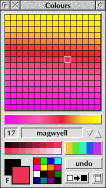 |
| ProArtisan's Colours window |
Frisket him, officer
So much for painting and drawing; one of the most important options in any bitmap graphics package is its ability to use a mask.ProArtisan calls its mask a frisket. It's an 8-bit mask, which means that opacity effects are possible, not just simple on/off masking. An icon in the toolbox toggles between 'no frisket', 'frisket active' and 'create frisket' modes, so it's easy to flick between states. As with other such programs, it's easy to manipulate the frisket/mask by painting to it directly, adding your last action to it, inverting it and so on. Overall, it does what you'd want any mask to do: allows you to paint to certain areas of the canvas whilst protecting other areas from being affected.
Frisket creation is done directly in Painting mode. In fact, when you're in Painting mode and the frisket icon is toggled into 'create' mode, the regular Painting menu is replaced with a Frisket menu, so that's yet another fairly obscure modal operation to contend with.
Process my application
ProArtisan has a dedicated image processing mode, which is separate from the FX brush in Painting mode, though they both share a common dialogue. In effect, the FX brush that can be used when painting is just one of a much wider selection of effects that can be found on the Process menu. However, anything done in Process mode applies to the whole image. Luckily, though, the frisket is taken into account, so if you only want to process part of your image, you must define a frisket to protect the parts of the picture that you don't want the image processing routines to touch.The Process menu actually has several options for dealing with the frisket (in addition to those provided on the dedicated Frisket menu that can appear in Painting mode; confused yet?), but let's not waste time worrying about those. The most important and interesting options to discuss here are the Filters and Effects submenus.
These provide the kinds of options that you would expect from any image processing application, though perhaps lacking the range provided by some other software. On the whole, the approach seems to have been to provide facilities that are actually likely to be useful from an artistic point of view, rather than overburdening the program with an excessive number of highly esoteric options.
So, the Filters menu provides just ten basic functions, but they're all pretty useful: Inverse, Tint, Lighten, Darken, Cutoff, Contrast, Anti-Alias, Remove Dots, Colour Shift and Grey Shift. Of those, all but Inverse, Tint and Anti-Alias have dialogue boxes that allow you to alter their strength of application or determine what they do in some other way.
As for the Effects menu, that contains a further nine facilities which fall more into the 'artistic' category: Emboss, Sphere, Find Edges, Halftone, Sharpen, Pattern, Generic, Block and Warp. Some of these are significantly more useful than others, but certainly the most flexible is the Generic option. This provides an editable matrix filter window: there are sixteen useful presets (including sharpen, emboss, anti-alias etc.), but you can edit them all and create your own. This Generic filter window is the same as that provided by the FX brush in Painting mode.
Overall, whilst ProArtisan doesn't provide a huge range of filters and effects, the ones it does supply are indeed useful, and should be helpful for various purposes, from photo-retouching through purely artistic effects to specialised purposes like creating tiled backdrops for the desktop or Web pages.
I/O, I/O, it's off to work we go...
ProArtisan is distinctly curious in that it requires you to switch into a separate mode in order to be able to save anything.Once in Input-Output mode you are permitted to save your work as a sprite. RISC OS Squash compression may be applied at the same time (and ProArtisan will also load squashed files without requiring you to unsquash them first). Sprites may also be exported in fewer colours (32 thousand or 256) and at lower resolutions.
A JPEG save option is provided, along with a definable quality setting, and you can save the contents of your sprite pool and your entire collection of palettes. As mentioned above, it is frustratingly not possible to save individual palettes, and it also appears not to be possible to save the contents of the path pool.
The other option provided in I/O mode is a printing facility. This uses the standard RISC OS printing system, of course, and allows you to set the scale of your image and its position on the paper, with convenient 'centre' buttons being provided.
Assessment
As was mentioned near the start of this review, this new release of ProArtisan is functionally identical to the final version produced by Clares. As such, ProArtisan must be viewed as an updated reissue of software that was designed over a decade ago, when computer graphics were not as advanced as they are now. Indeed, ProArtisan grew out of a 256-colour painting package. Digital photography had not come along (though manipulation of PhotoCD images pointed in its general direction), and the expectations surrounding a computer art package were quite different back then. These considerations must all be borne in mind when assessing ProArtisan's place in the grand scheme of things.At the time of its release, for instance, ProArtisan's modal interface no doubt seemed like a very good idea. The program was clean and uncluttered, and users praised its simplicity and ease of use at the time. Now, though, with the benefit of hindsight, I'm not so sure that I like the interface any more. Whilst ProArtisan is by no means hard to use, it all seems a bit too compartmentalised. The need to switch between modes, and the absence of easy access to common tools like a range of different brush sizes (a standard feature in all modern art packages on other platforms), means that frequent trips to the brush size dialogue are necessary, and that's only one example of a problem that's quite widespread.
Moreover, there is what might be called 'feature leakage' between modes, in that you can paint with drawn paths, use sprites that are housed in the sprite pool in different modes, and so on... and yet to create and alter those sprites and paths, you have to switch to the appropriate tools.
It's quite hard to describe the problem concisely, but the gist of it is that, whilst many of the program's features work well together, they're segregated out into separate modal tools, and the distinctions often seem arbitrary. This all makes it less than obvious how certain features can be used together, and limits the program's flexibility in some ways whilst also giving an impression that there's less flexibility than the program does actually provide.
This is not really a criticism of ProArtisan's capabilities as such: it can do lots of things, and is capable of producing good results. However, its interface feels old fashioned and limited. When Photodesk (widely acknowledged as the leading RISC OS bitmap package by a significant margin) came along, it was quite a revelation in terms of its flexibility, and the way it allowed you to use just about any effect with any tool. It was not modal in the way that packages like ProArtisan and Revelation had been; it had a superior and more modern interface. With ProArtisan, the whole business of what you can do with what tool seems much more strongly defined.
To me, ProArtisan feels to have aged a lot less well than Photodesk, and this is largely attributable to its interface. It doesn't have a bad interface, but it shows its age and feels somewhat inflexible, at least in comparison with more recent competition. That's not to say that ProArtisan isn't a good package; it's just not as impressive as it once was. Of course, that view must be balanced by the fact that it's now very much cheaper than ever before: at a price of under £40, compared with £170 previously, it seems churlish to be over-critical. If you want a bitmap editing package and can't justify the expense of the flagship Photodesk, ProArtisan 24 is a budget alternative that might not give all the bells, whistles and flexibility of the more expensive package, but is at least capable of producing some good results.
I mentioned near the beginning that I had been testing ProArtisan on my Iyonix. The good news is that the application is very pleasantly fast and smooth on this machine: the painting tools certainly feel more natural and fluid than ever before, the image processing options all work very quickly, and overall the speed and power of the machine translate into a pleasant experience in using the software.
However, I have to sound a note of caution concerning the stability of the current version of the software. Aside from experiencing two complete lock-ups while testing ProArtisan, there seem to be various rough edges and instabilities with the current version 1.20 release. I have reported my findings to APDL and hope that the problems will be addressed, but the worst bugs are the unrepeatable ones, where the program suddenly decides to behave oddly and fail to do what you expect it to.
During my testing, whilst the majority of functions worked fine, I certainly encountered a few things that didn't work as they should, and given the program's apparent willingness to do strange things from time to time, I'm just a little cautious about recommending the current release; it feels 'late beta' rather than 'production quality' at present. Anyway, I know that there are plans to develop the software further and add new features, so I hope that the current problems, which are really pretty minor, are temporary at best.
Conclusion
What this all boils down to is that one of the leading RISC OS painting packages from 'the olden days' has made the transition to RISC OS 5 compatibility, and that's a welcome move for any RISC OS application, no matter how venerable it may be.ProArtisan is not, and has never been, in the same quality bracket as Photodesk, and given that a 32-bit version of Photodesk has already been released, that's what you should buy if you want the leading package in its class.
Nevertheless, ProArtisan is a fine program of its type. It's simpler and probably easier to use than Photodesk, and at its new low price it represents good value. If you have a previous version of ProArtisan 24 then there's no doubt at all that the new 32-bit upgrade is worth the fee: if you can run the program on an Iyonix, you'll find that the extra speed and fluidity of the tools makes the package a much greater pleasure to use than ever before. Existing fans will no doubt be delighted.
And if you don't own ProArtisan 24 already, well, now is as good a time as any to buy it. I hope that the current selection of bugs will be ironed out, even if no new features are added, but even as it stands, it's a capable and easy-to-use painting package with a number of interesting features that make it well worth adding to your software collection.
Product details
| ProArtisan 24 | |
| Supplier |
APDL
39 Knighton Park Road Sydenham London SE26 5RN |
| Tel. | 020 8778 2659 |
| Fax | 020 8488 0487 |
| Web | http://www.apdl.co.uk/ |
| sales@apdl.co.uk | |
| Price | £39 (fully inclusive) (Please add £2 P&P outside the UK) |
| Upgrades | From Clares disc-based version: £29 (inclusive)
Please return original discs with order From APDL/ProAction CD version: £12 (inclusive) Please return original CD with order (No extra charge outside the UK for upgrades) |